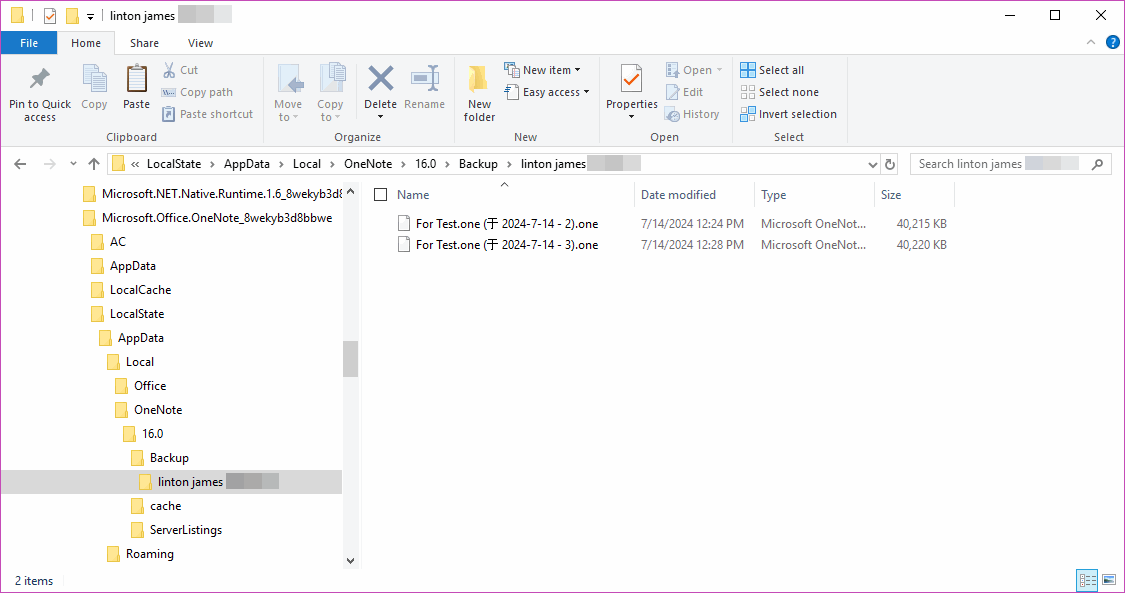UWP: Open the Backup Folder of OneNote for Windows 10 by One-click
2024.6.6, OneNote for Windows 10 update to version 16001.14326.21942.0.
It add new feature “Move to the newest version of OneNote”.
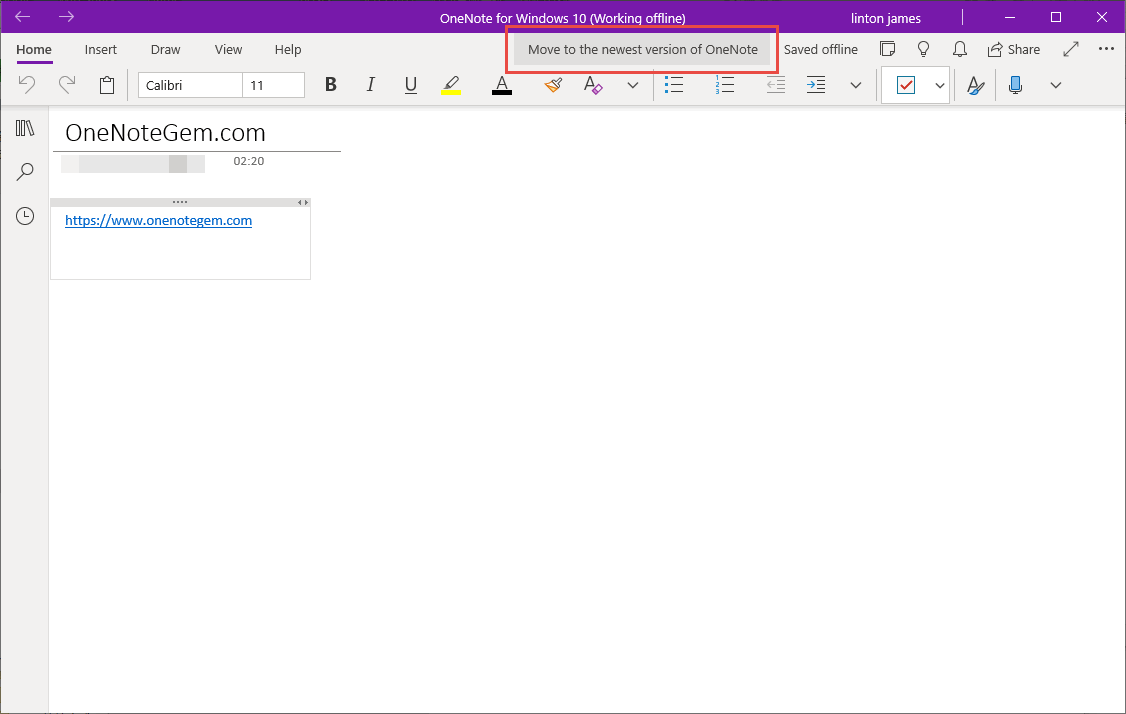
After the backup is successful, a backup folder will be generated, and the sections will be backed up by notebook.
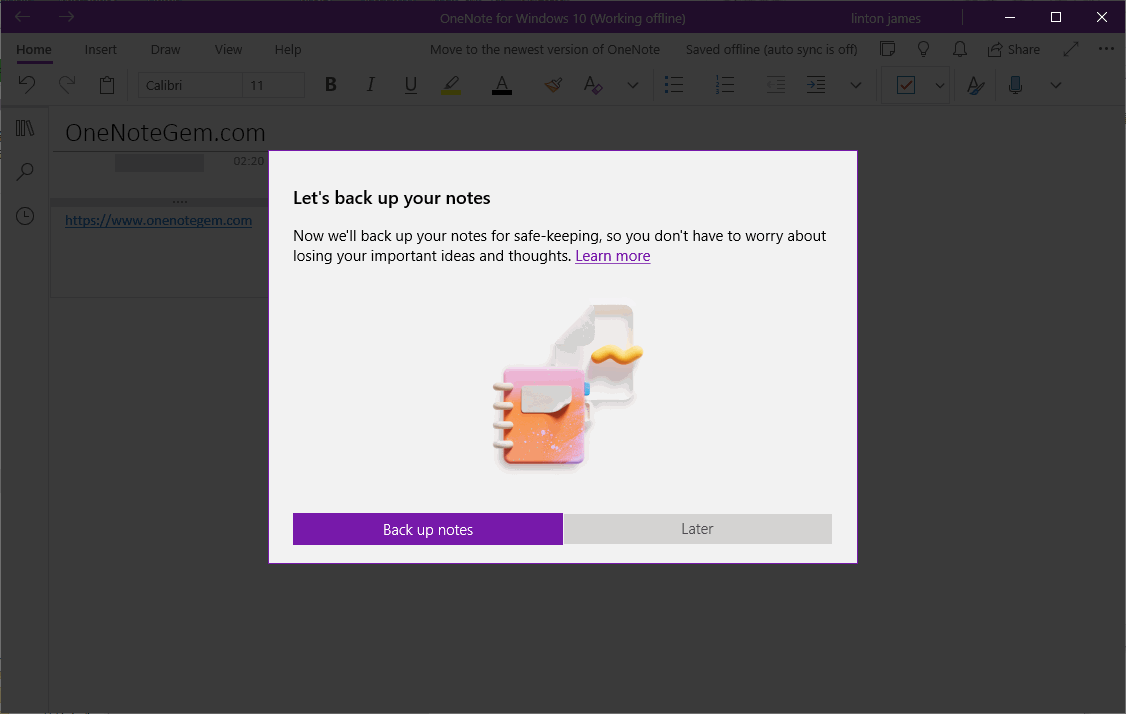
In Gem Menu for OneNote UWP, click “Gem” -> “Folder” -> “OneNote Backup Folder” menu item.
It opens Windows File Explorer and jumps to the backup folder of OneNote for Windows 10.
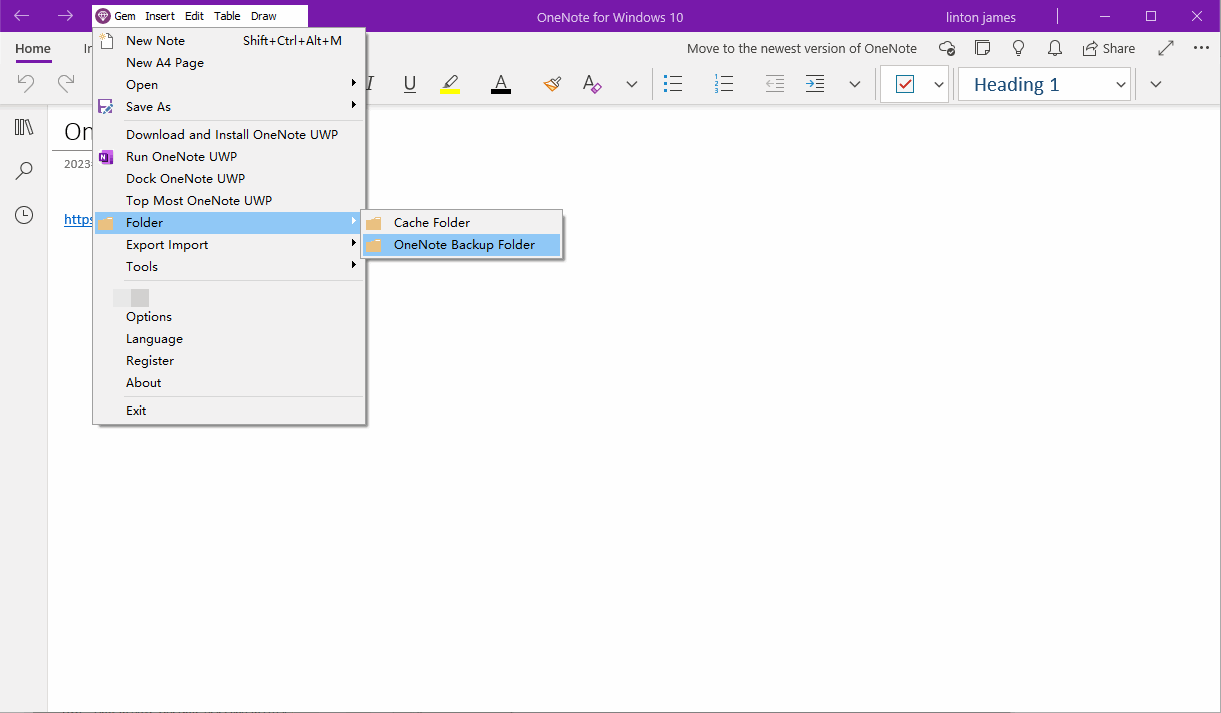
A OneNote section is saved as a .one file.
If you have backed up multiple times, a OneNote section is saved as multiple .one files.
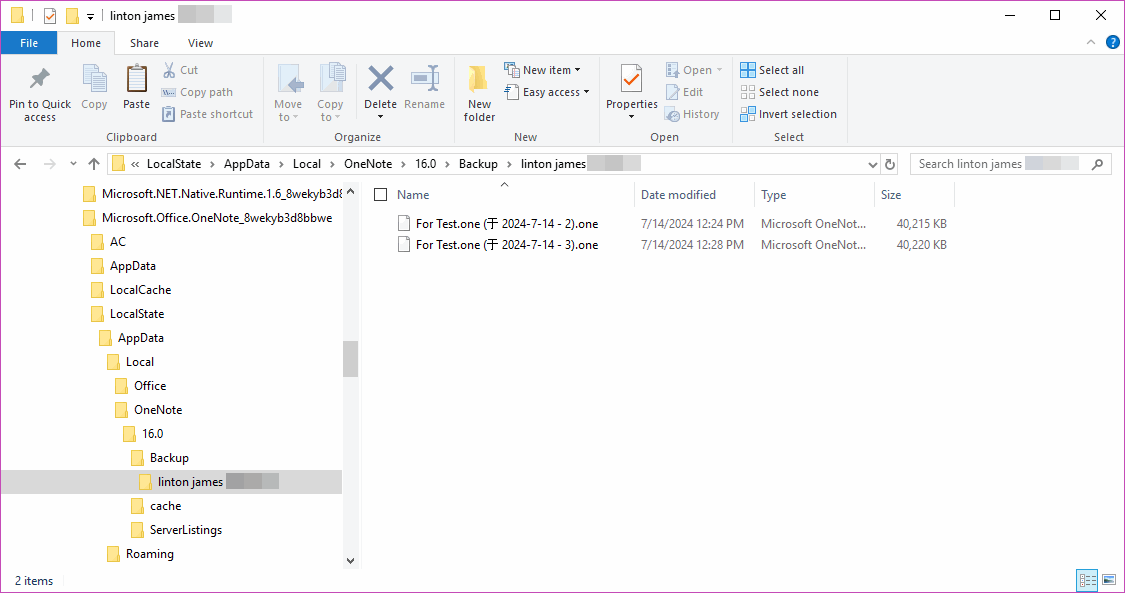
It add new feature “Move to the newest version of OneNote”.
Feature: Move to the newest version of OneNote
This feature allows you to export OneNote for Windows 10 notes that are not synced to OneDrive.com to backup folder on local disk.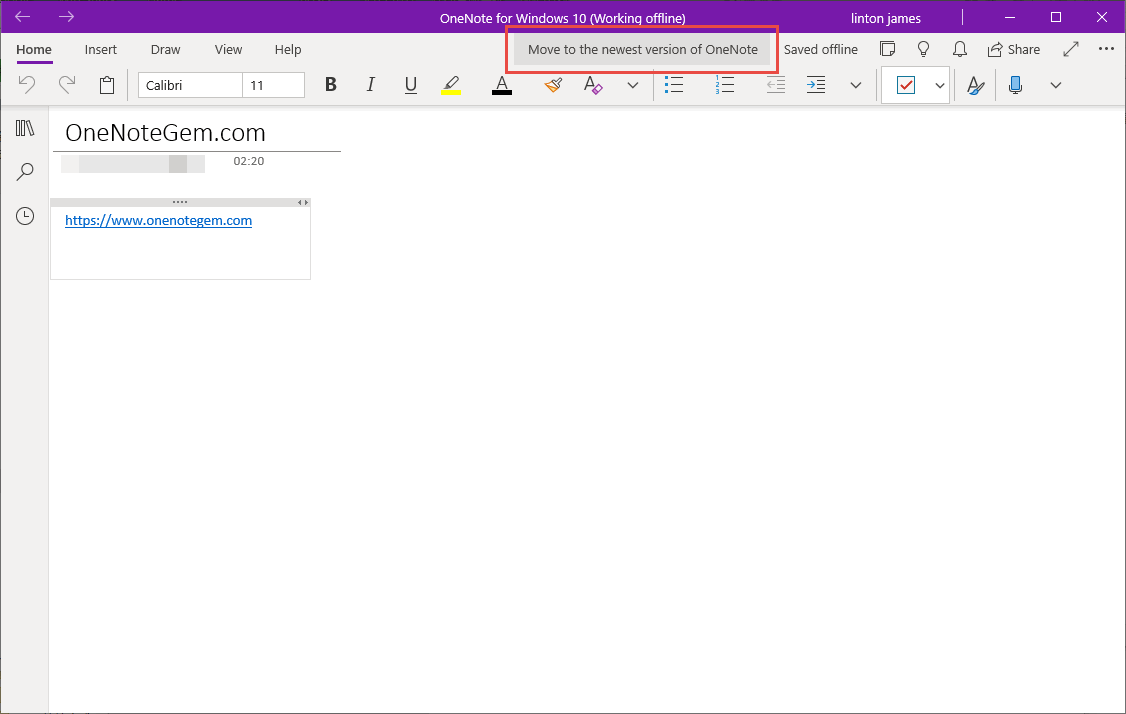
This Feature only Backs up Sections that are not Synced
Note: If all your notes are synced to OneDrive.com in OneNote for Windows 10, this feature does not perform any backup operations.After the backup is successful, a backup folder will be generated, and the sections will be backed up by notebook.
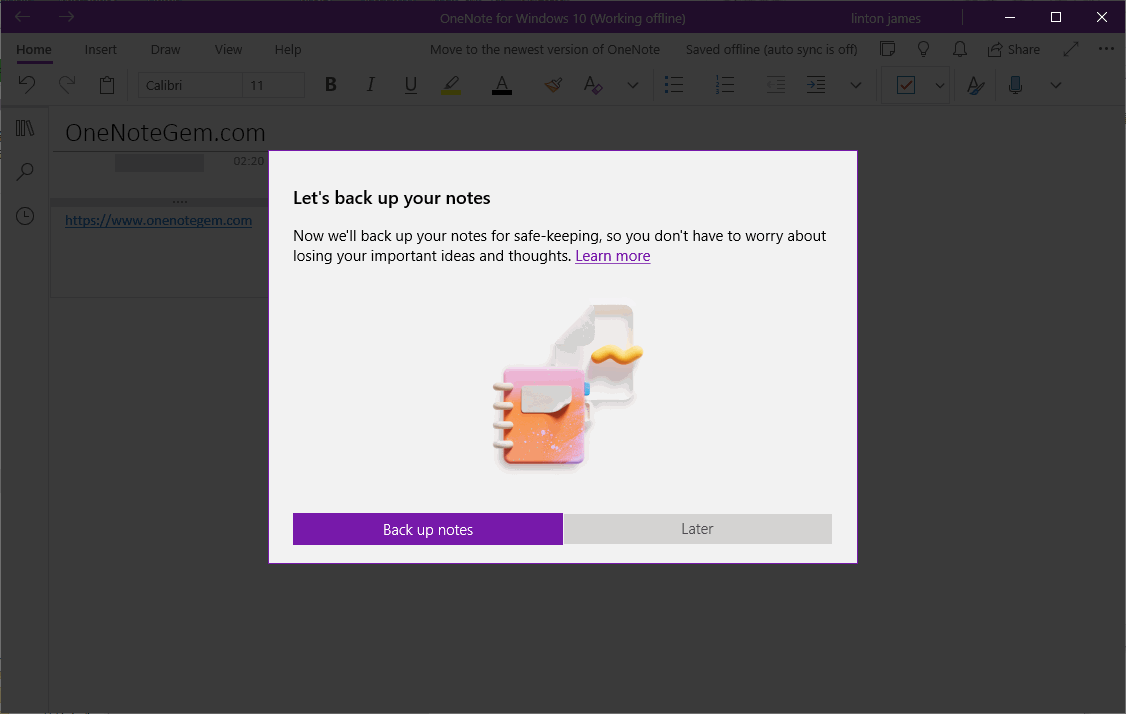
Open Backup Folder of OneNote for Windows 10 by One-click
Gem Menu for OneNote UWP provides a menu item to easy open this backup folder.In Gem Menu for OneNote UWP, click “Gem” -> “Folder” -> “OneNote Backup Folder” menu item.
It opens Windows File Explorer and jumps to the backup folder of OneNote for Windows 10.
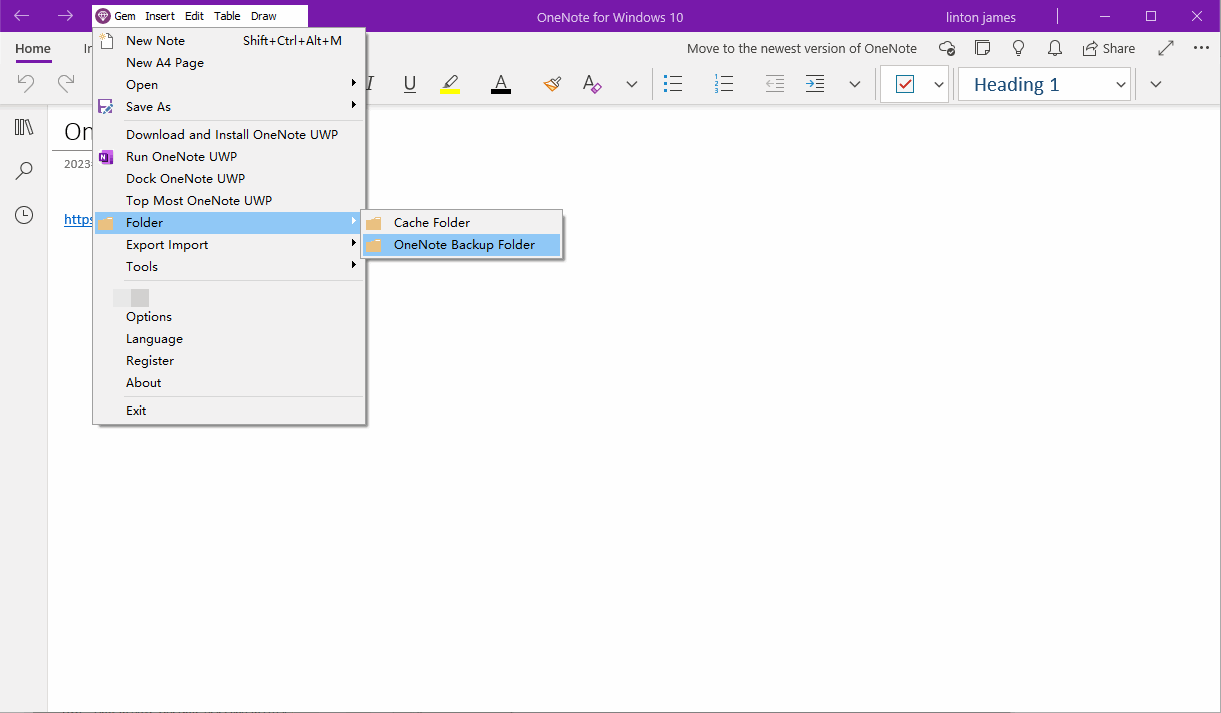
Backup Folder of OneNote for Windows 10
In the OneNote for Windows 10 backup folder, you can see section files that aren't synced to OneDrive.com.A OneNote section is saved as a .one file.
If you have backed up multiple times, a OneNote section is saved as multiple .one files.