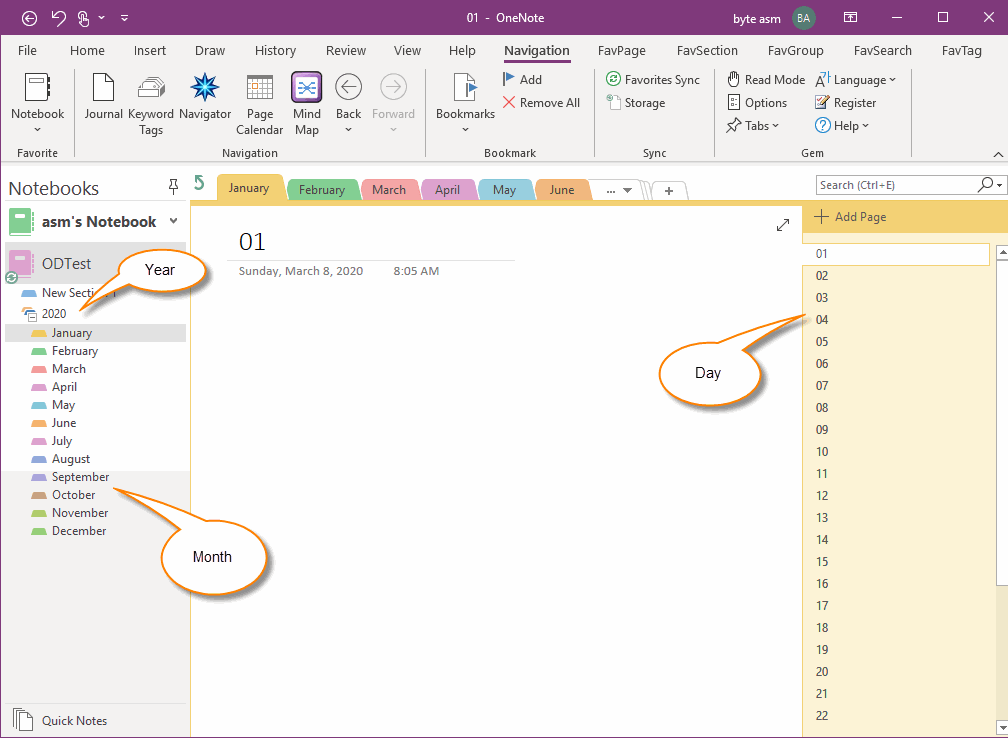EXE: Create OneNote Annual Journal Template, Year Section Group, Monthly Sections and Day Pages
OneNote Gem - Favorites has added a new feature to create year-round journal templates.
Once the notebook is specified in the Journal Options, and then the year is specified, one click creates a template that contains a series of journals with the year as a section group, each month as a section, and each day as a page.
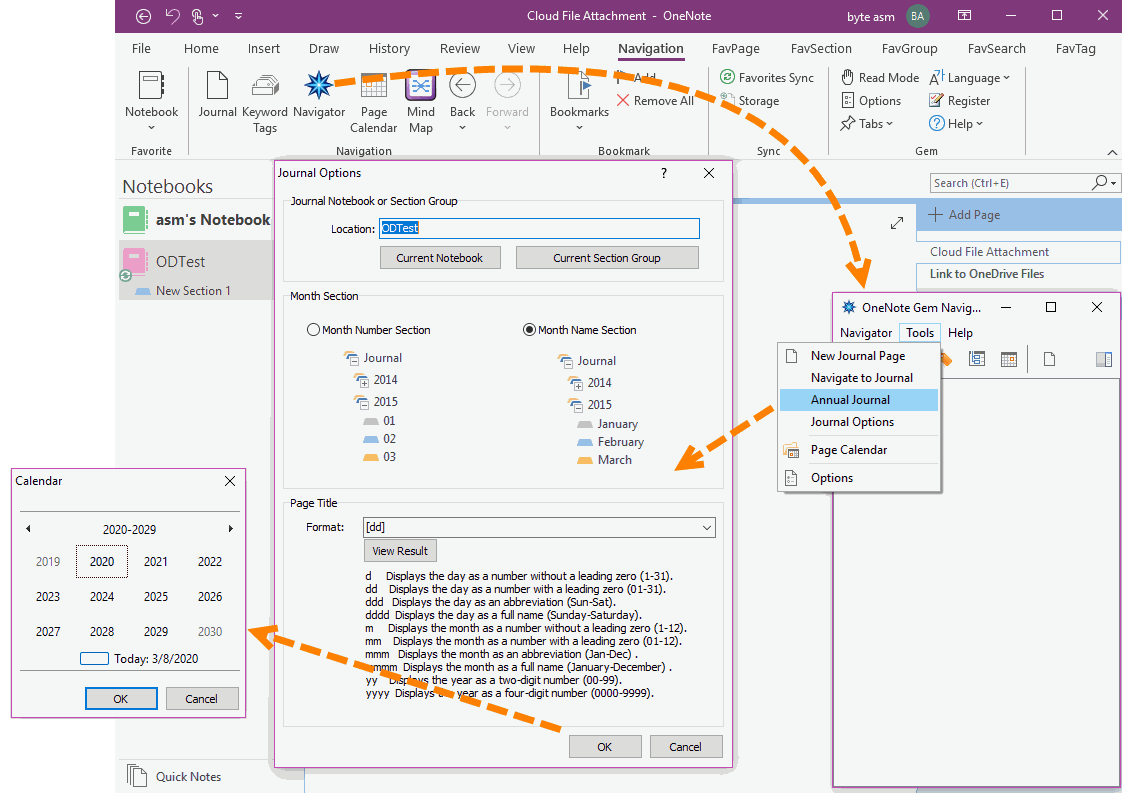
This feature is created in bulk:
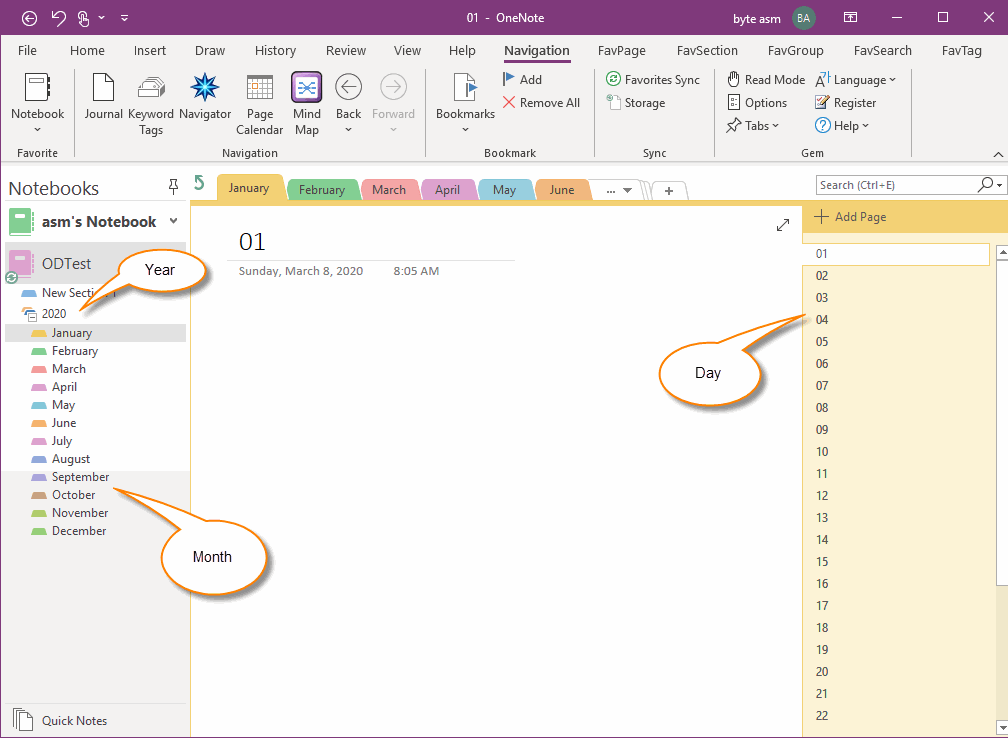
Once the notebook is specified in the Journal Options, and then the year is specified, one click creates a template that contains a series of journals with the year as a section group, each month as a section, and each day as a page.
Create a Year-round Journal by One-click
- In add-in OneNote Gem – Favorites, click “Navigation” tab -> “Navigator” feature, it will open a “Navigator” window.
- In navigator window, click main menu -> “Tools” menu -> “Annual Journal” menu item.
-
If you haven't specified a OneNote notebook before, it pops up in the Journal Options window to set it up.
- Journal location: Specify which OneNote notebook to store the journals.
- Month section: Show month as number or name.
-
Format for page title:
- [yyyy-mm-dd]:2020-03-08
- [dd]:08
- Journal [yyyy-mm-dd]:Journal 2020-03-08
- Press “OK” button, it will pop up a Calendar window to choose year.
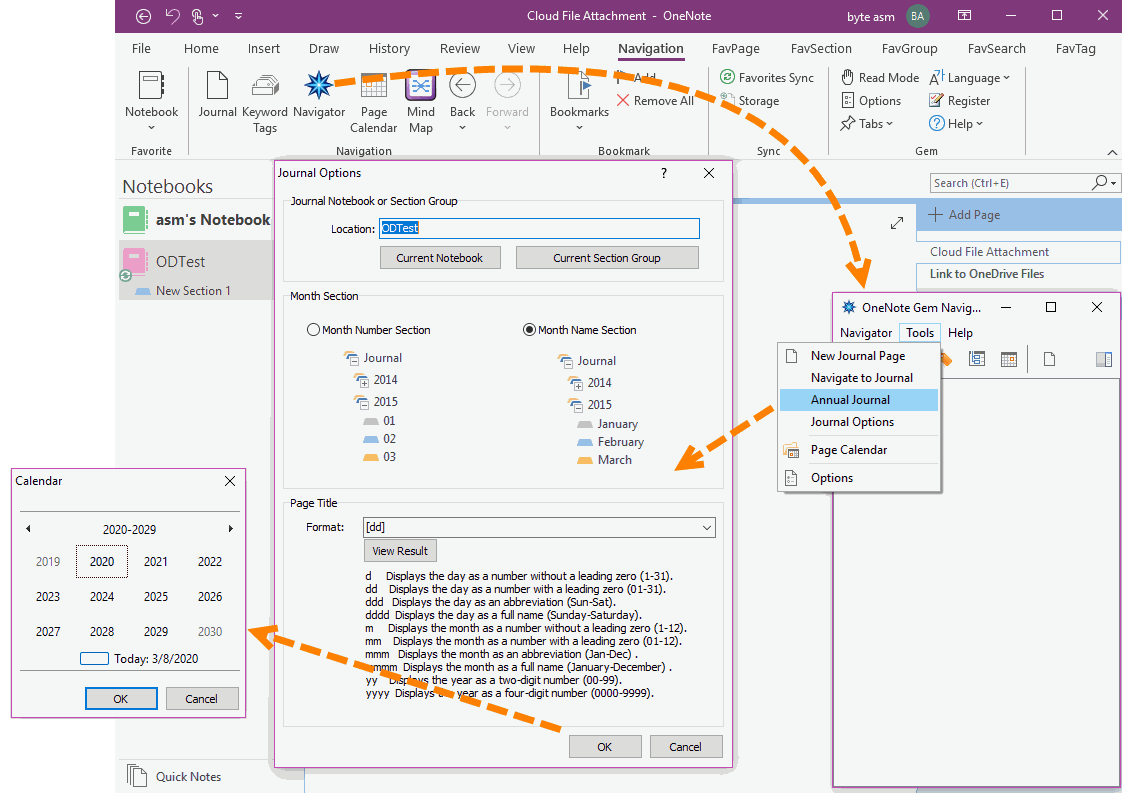
Generate Year Section Group, Monthly Sections, Day Pages
This feature is created in bulk:
- A year section group.
- 12 sections for the month of 1 – 12.
- Create the corresponding OneNote pages for each month section for the corresponding number of days. The title of the page is text that creates the corresponding date in the specified format.