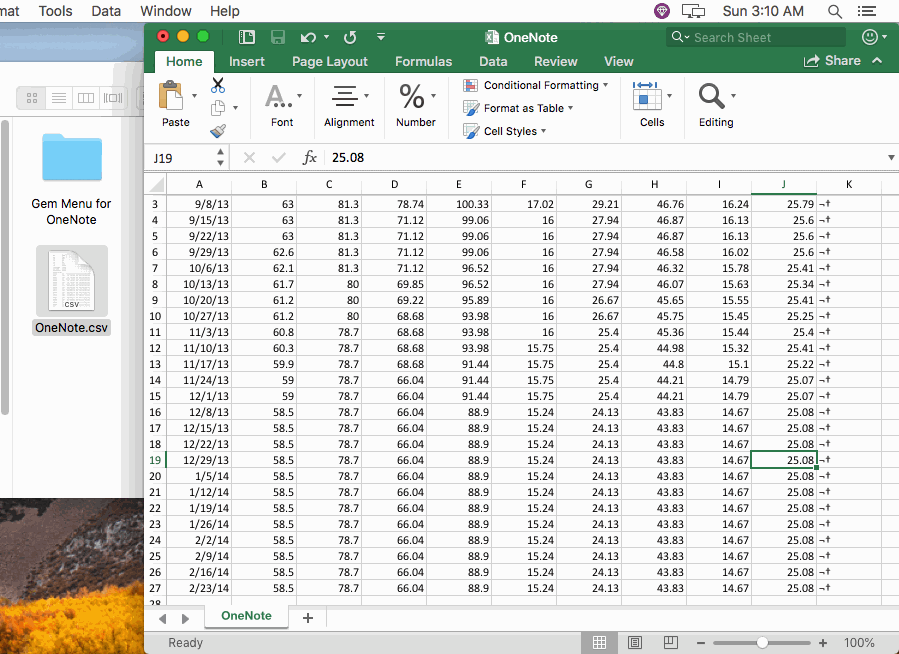Mac: Save Table as CSV File in OneNote, then Opened by Mac Excel
Gem Menu for Mac OneNote v10 add new feature: Save Table as CSV File.
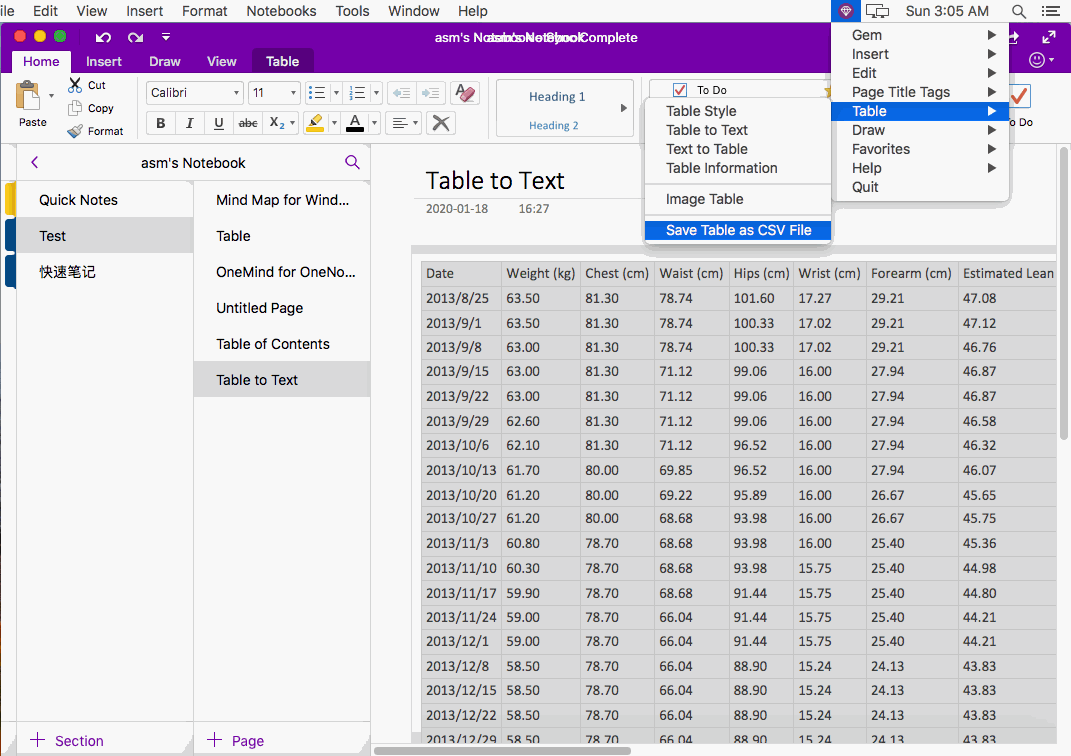
After specifying the csv file name. The Gem Menu formats the table and save as a .csv file.
Then we can open this .csv file through Excel.
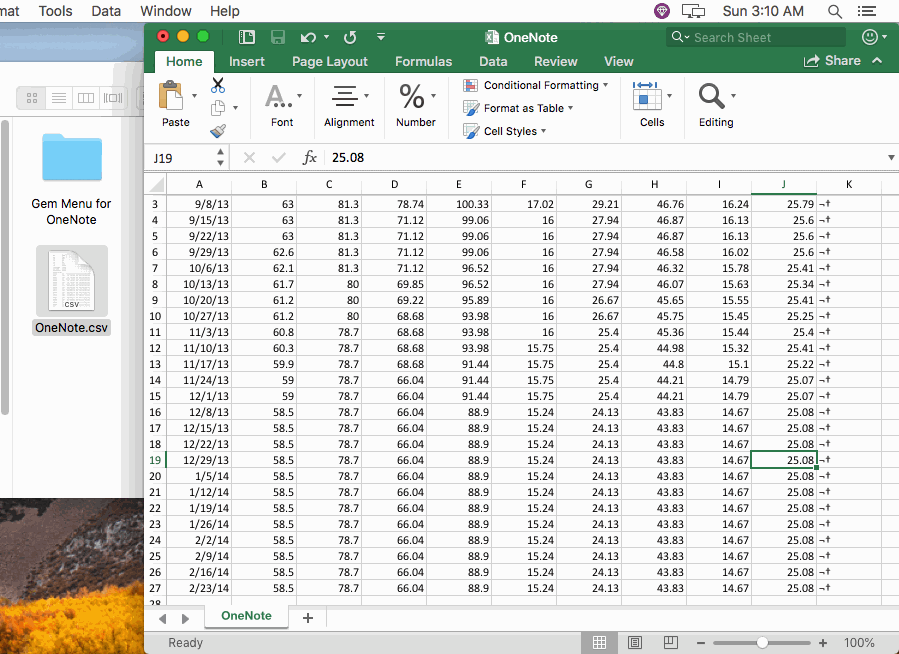
Select a Table in Mac OneNote
- At first, select a table in OneNote for Mac.
- Then, click Gem Menu for Mac OneNote -> “Table” menu -> “Save Table as CSV File” menu item.
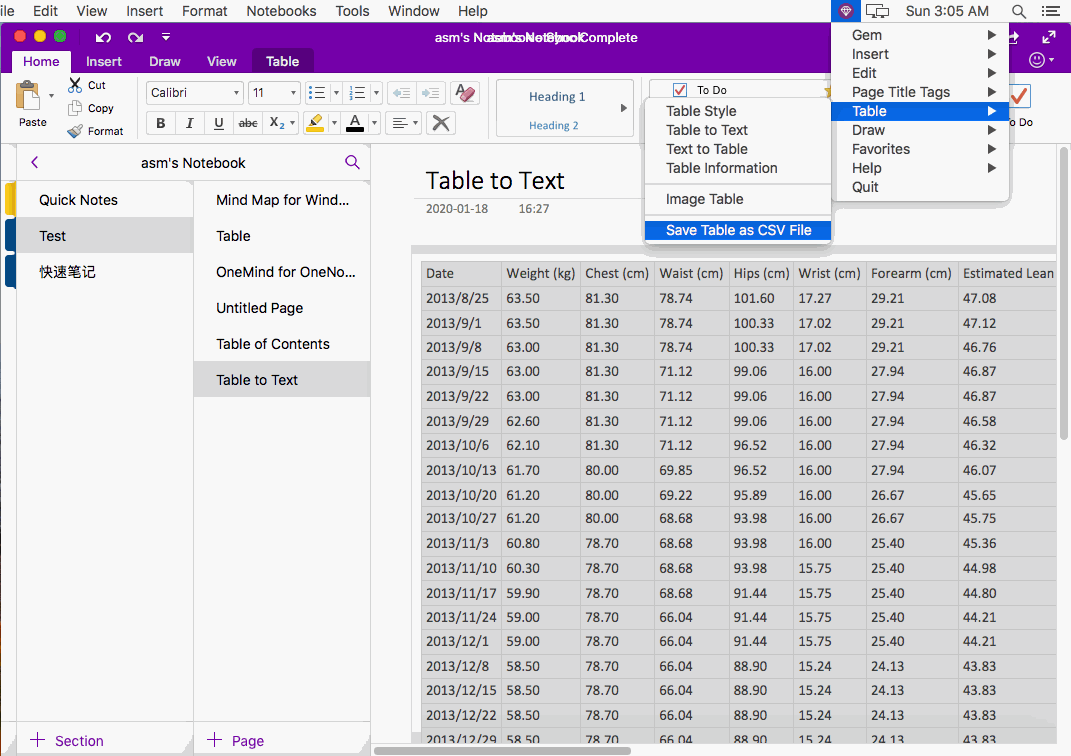
Save Table as CSV File
After specifying the csv file name. The Gem Menu formats the table and save as a .csv file.
Open the CSV File with Mac Excel
Then we can open this .csv file through Excel.