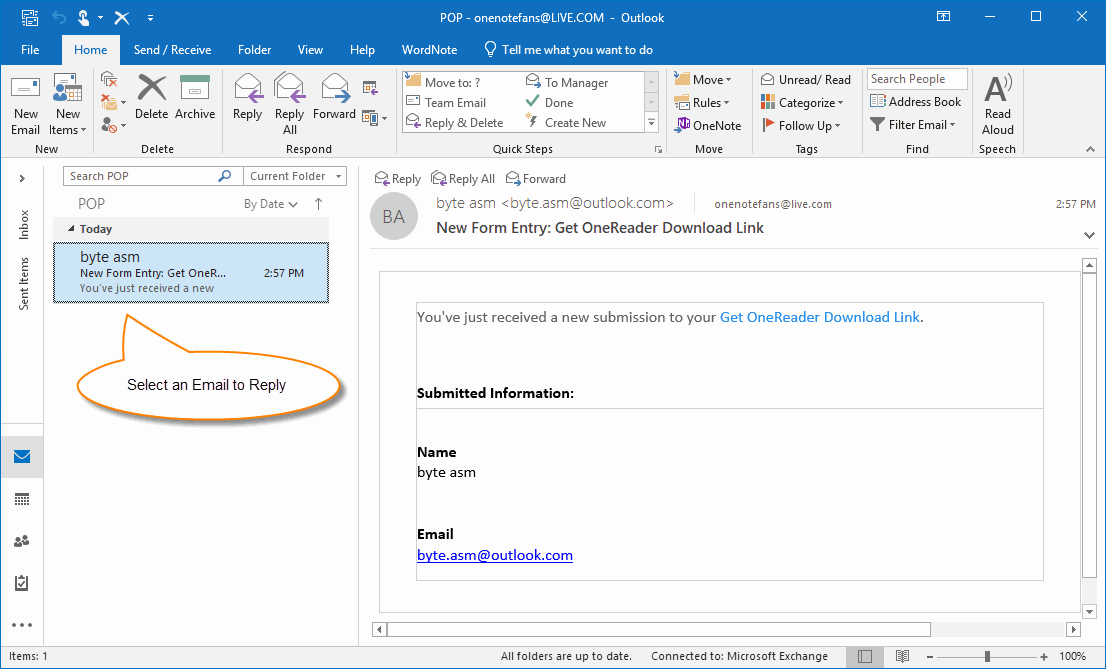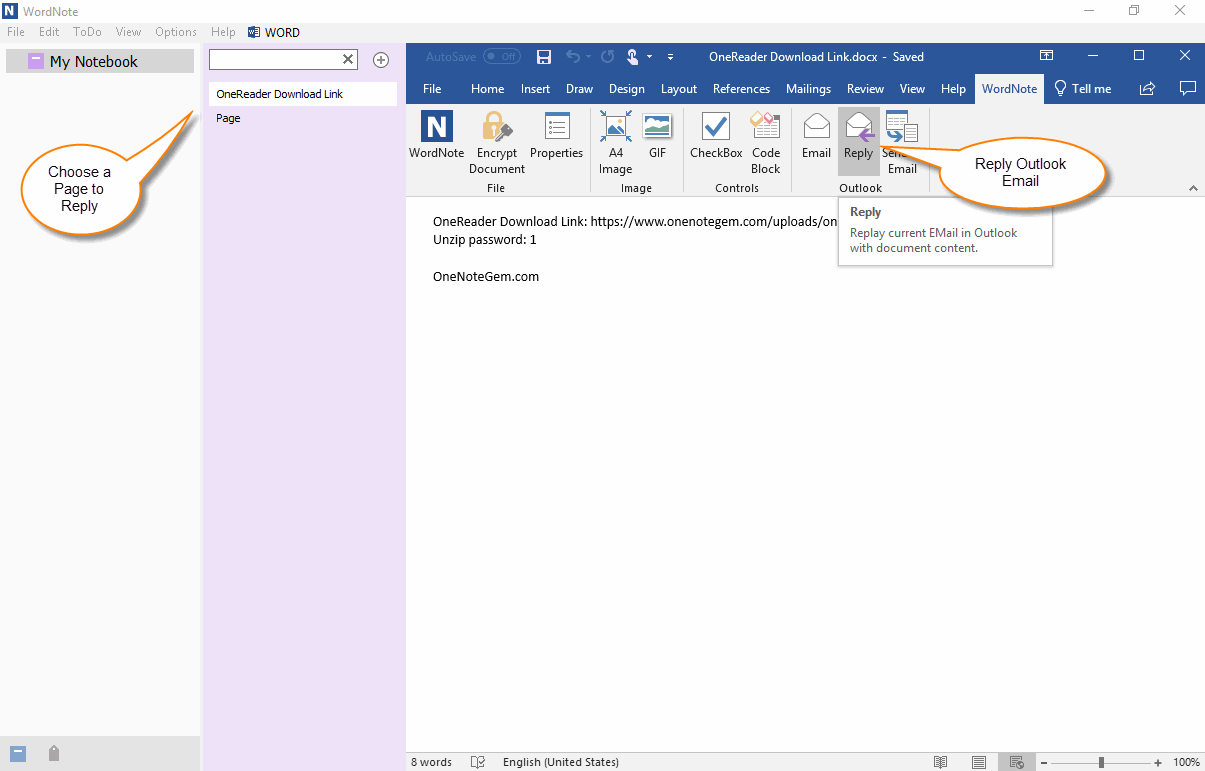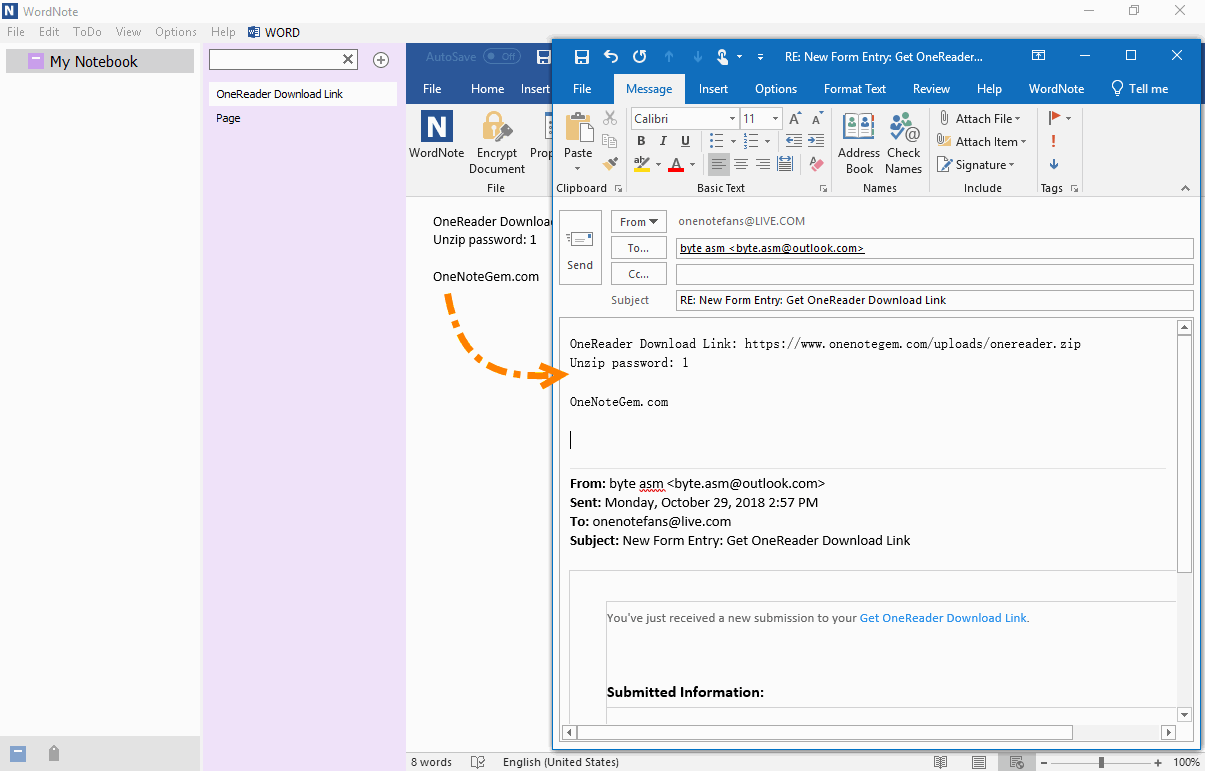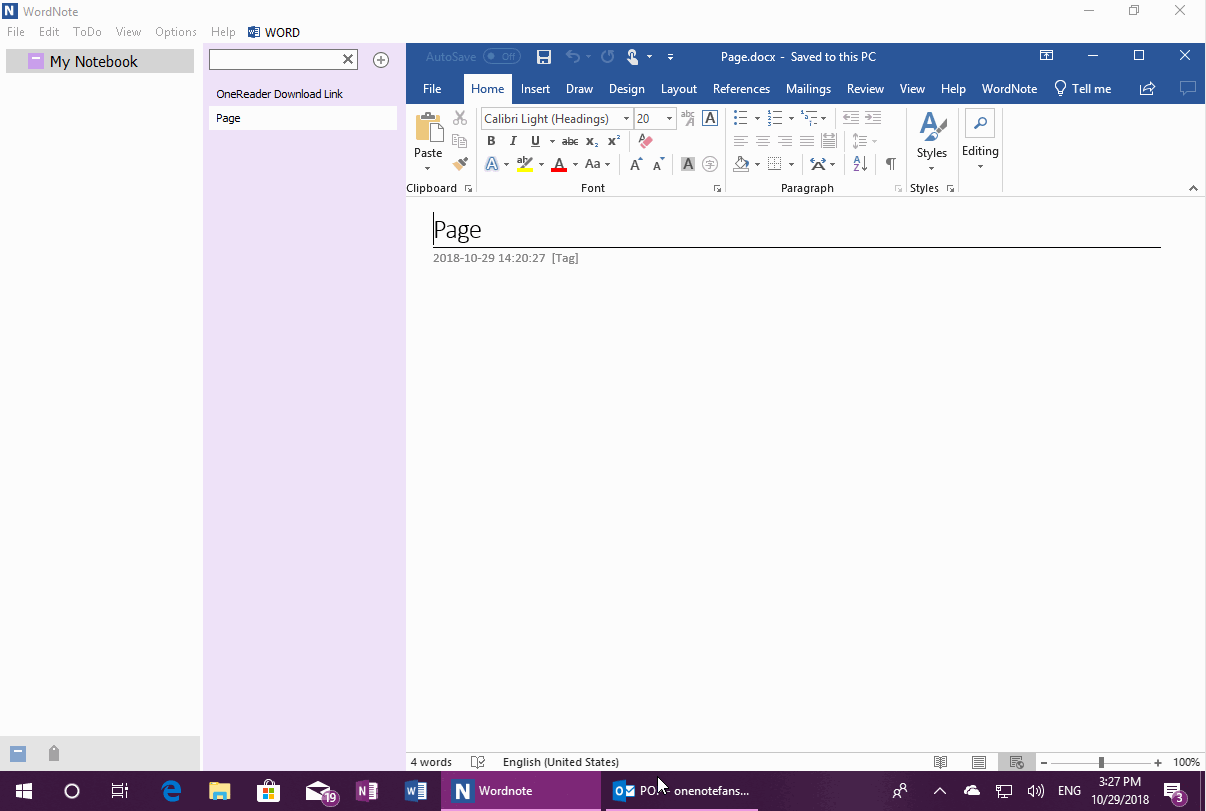Reply Outlook Email with WordNote Page
Although some features of Outlook is already integrated in Word. For example, Mail merge and bulk mail.
WordNote, on the other hand, further integrates Outlook. Includes: Use the current page content as the Outlook message body, create Outlook new message, reply message and other features.
This article mainly describes how to use the contents of the WordNote page to reply to an Outlook message.
WordNote, on the other hand, further integrates Outlook. Includes: Use the current page content as the Outlook message body, create Outlook new message, reply message and other features.
This article mainly describes how to use the contents of the WordNote page to reply to an Outlook message.
Outlook: Select an Email and Get Ready to Reply This Email
At first, in Outlook, select and read a message that is ready to reply.
At first, in Outlook, select and read a message that is ready to reply.
WordNote: View a WordNote Page, Reply Email with Page Content
Switch to WordNote.
Browse a page that you are ready to use to reply to Outlook message.
Then, click “WordNote” tab -> “Outlook” group -> “Reply” feature.
Switch to WordNote.
Browse a page that you are ready to use to reply to Outlook message.
Then, click “WordNote” tab -> “Outlook” group -> “Reply” feature.
Outlook: Contents of WordNote Page Appear at the Top of the Reply Message
WordNote will open an Outlook reply window.
The contents of the WordNote page are placed at the top of the message.
This is extremely helpful for answering the same question repeatedly to the customers.
WordNote will open an Outlook reply window.
The contents of the WordNote page are placed at the top of the message.
This is extremely helpful for answering the same question repeatedly to the customers.
Demonstration