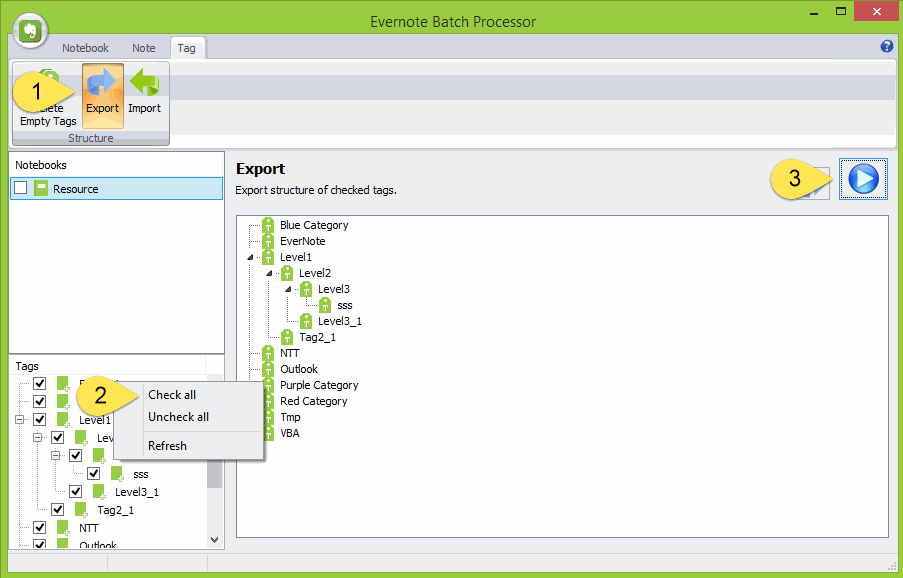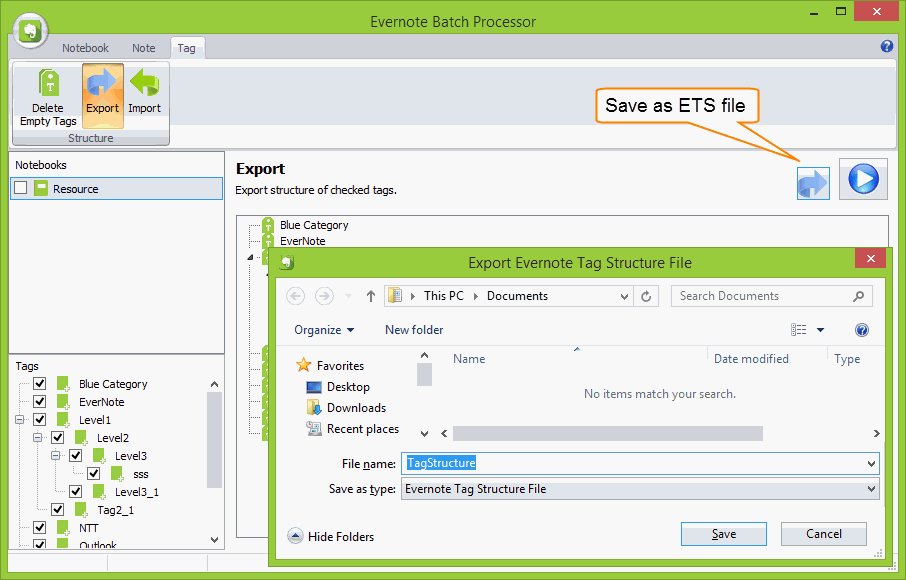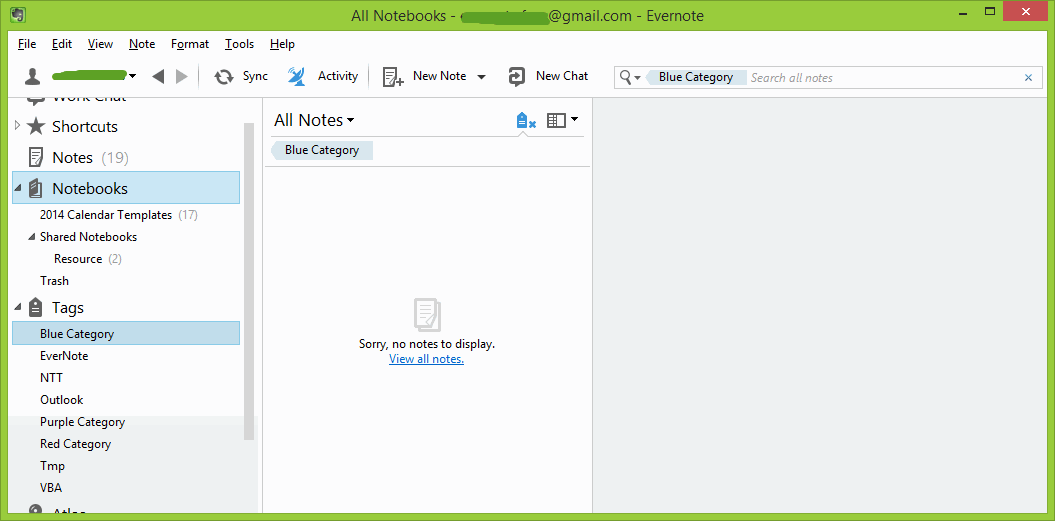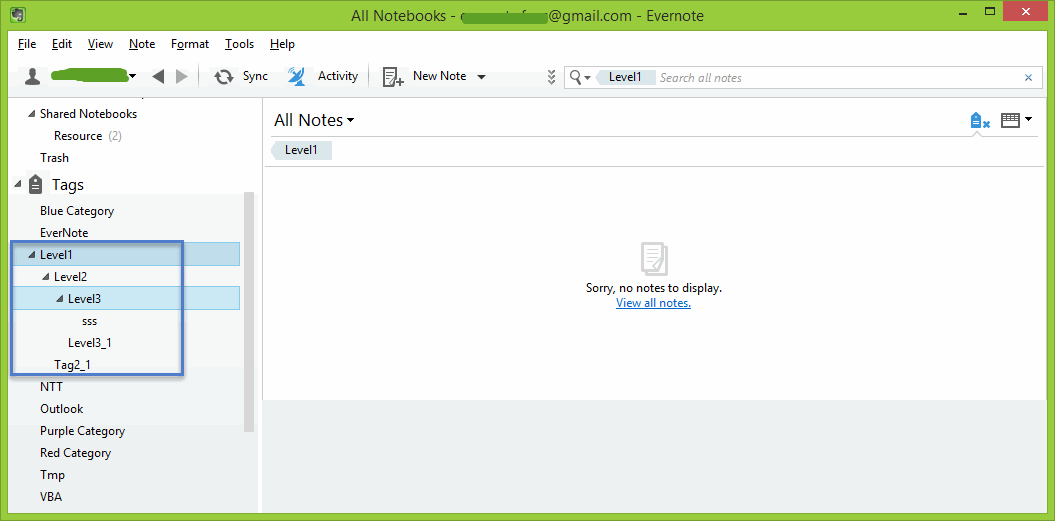How to Export and Import Evernote Tags with Their Tree Structure
We have known that Evernote can export and import notes with tags.
But .EnEx file has not tags tree structure information, so it will lose the tree structure when you import your .enex file.
Evernote Batch now provide new features to Export and Import tags with their tree structure.
Choose Evernote Tags with Their Tree Structure
In Evernote Batch:
But .EnEx file has not tags tree structure information, so it will lose the tree structure when you import your .enex file.
Evernote Batch now provide new features to Export and Import tags with their tree structure.
Choose Evernote Tags with Their Tree Structure
In Evernote Batch:
- Click "Tag" tab -> "Structure" group -> "Export" command on Ribbon.
- Right click on Tag Tree, click "Check all" item.
- Click "Start" button to add checked tags into Export tree.
Save Tree Structure to .ETS File
Click "Export" button to save Tag Tree Structure to a .ets file.
Click "Export" button to save Tag Tree Structure to a .ets file.
Import ETS File to Recreate Tag Tree in Evernote
In this example, we open the .ets file to recreate Evernote Tag Tree.
Follow is before import .ets file.
In this example, we open the .ets file to recreate Evernote Tag Tree.
Follow is before import .ets file.
Recreate Tag Tree
In Evernote Batch:
In Evernote Batch:
- Click "Tag" tab -> "Structure" group -> "Import" command on Ribbon.
- Click "Start" button to Choose a .ets file.
- Click "Open" button to open the .est file and list in Import tree.
- Click "Import" button to start to recreate the tag tree in Evernote.
Restart Evernote to View the Result
After imported tag tree, restart Evernote application to see the tag tree has recreated.
After imported tag tree, restart Evernote application to see the tag tree has recreated.