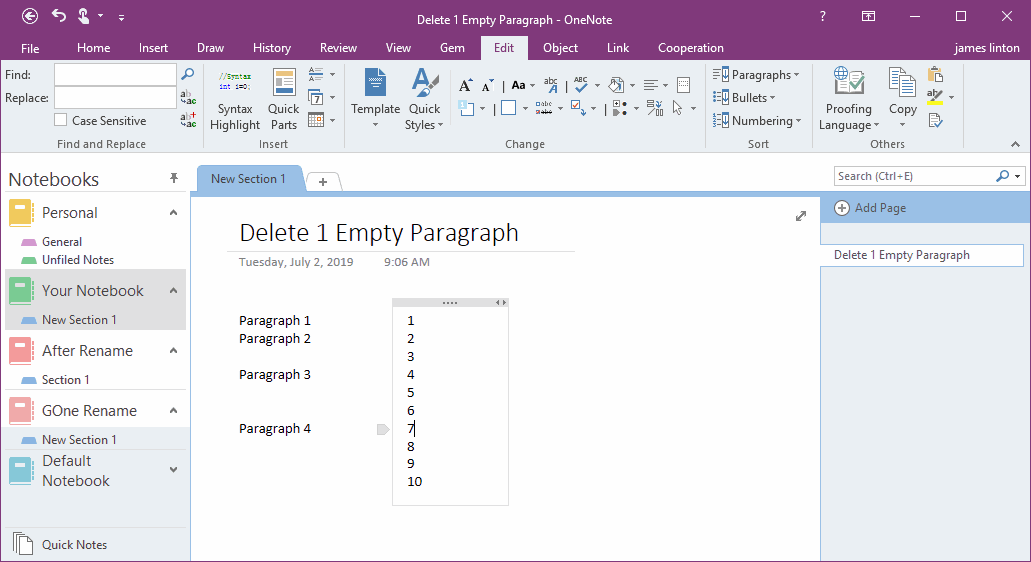EXE: Delete an Empty Paragraph in Each Empty Paragraph block on the Current OneNote Page
OneNote collects variety of information.
Sometimes, copy text and codes from web page, and past to OneNote.
In order to beautify these words, some empty lines need to be cleared.
This article is about the situation of extract one empty paragraph when copy the code from the web page.
Sometimes, copy text and codes from web page, and past to OneNote.
In order to beautify these words, some empty lines need to be cleared.
This article is about the situation of extract one empty paragraph when copy the code from the web page.
What is Empty Paragraph Block?
An empty paragraph block is a blank area consisting of a continuous 1 or more empty paragraphs.
Remove a Line from an Empty Paragraph Block
There are 3 empty paragraph blocks:
Click ”Gem for OneNote” -> “Edit” tab -> “Change” group -> “Paragraph” menu -> “Remove One in Empty Paragraph Block” menu item.
An empty paragraph block is a blank area consisting of a continuous 1 or more empty paragraphs.
Remove a Line from an Empty Paragraph Block
There are 3 empty paragraph blocks:
- The first empty paragraph block consists of 1 empty paragraph (2)
- The second empty paragraph block consists of 2 empty paragraph (4, 5)
- The third empty paragraph block consists of 3 empty paragraph (7, 8, 9)
Click ”Gem for OneNote” -> “Edit” tab -> “Change” group -> “Paragraph” menu -> “Remove One in Empty Paragraph Block” menu item.
Delete an Empty Paragraph in Each Empty Paragraph Block
After click "Remove One in Empty Paragraph Block" menu item, we can see that each empty paragraph block is removed with an empty paragraph.
After click "Remove One in Empty Paragraph Block" menu item, we can see that each empty paragraph block is removed with an empty paragraph.
- The first empty paragraph block, because there is only one empty paragraph, so after removed, and the first empty paragraph block is gone.
- The second empty paragraph block left 1 empty paragraph.
- The third empty paragraph block left 2 empty paragraphs.
Remove all Empty Paragraph Blocks
If you perform this function more than once, and it delete one line in each empty paragraph block at a time, and finally, you can delete all empty paragraphs.
If you perform this function more than once, and it delete one line in each empty paragraph block at a time, and finally, you can delete all empty paragraphs.