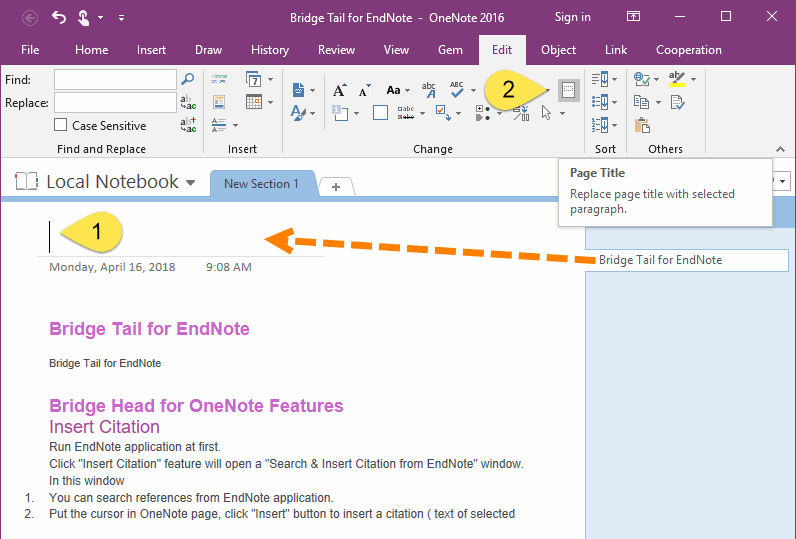Quickly Extract Text from Content as Page Title in OneNote
You can copy select text in OneNote page, and paste to page title. the steps are a little bit more.
Gem for OneNote now provides a lazy person's feature. You can use this feature to finish setting up the OneNote title quickly.
Gem for OneNote now provides a lazy person's feature. You can use this feature to finish setting up the OneNote title quickly.
Below, in 3 scenarios, quickly set the title of the page.
Scene 1, Use the Title Provided by OneNote to Set the Page Title
We know that OneNote uses the first paragraph in the content of the page as the title of the page when the title of the OneNote page is empty.
However, the page is still empty and does not look very comfortable. It is better to set the title of the page.
Steps:
Gem will replace the page title as the title provided by OneNote.
Scene 1, Use the Title Provided by OneNote to Set the Page Title
We know that OneNote uses the first paragraph in the content of the page as the title of the page when the title of the OneNote page is empty.
However, the page is still empty and does not look very comfortable. It is better to set the title of the page.
Steps:
- Put the cursor in the empty page title. (The title must be blank)
- Then, click "Gem for OneNote" -> "Edit" tab -> "Change" group -> "Page Title" feature.
Gem will replace the page title as the title provided by OneNote.
Scene 2, Use any Paragraph as the Page Title
Steps are as follows:
Gem will replace the page title as this paragraph.
Steps are as follows:
- Put the cursor in a paragraph.
- Still click the "Edit" tab -> "Page Title" feature.
Gem will replace the page title as this paragraph.
Scene 3, Use Selected Text as Page Title
The third way is use the selected text as the title of the page.
The steps are as follows:
Gem will replace the selected text as page title.
The third way is use the selected text as the title of the page.
The steps are as follows:
- Select some text in page.
- Then, click "Edit" tab -> "Page Title" feature.
Gem will replace the selected text as page title.
Demonstration: