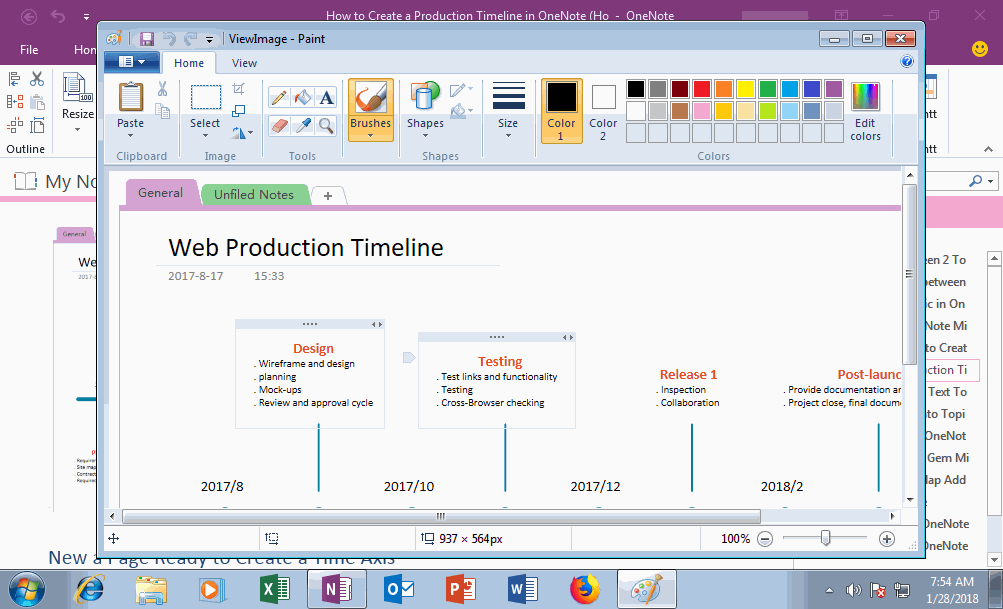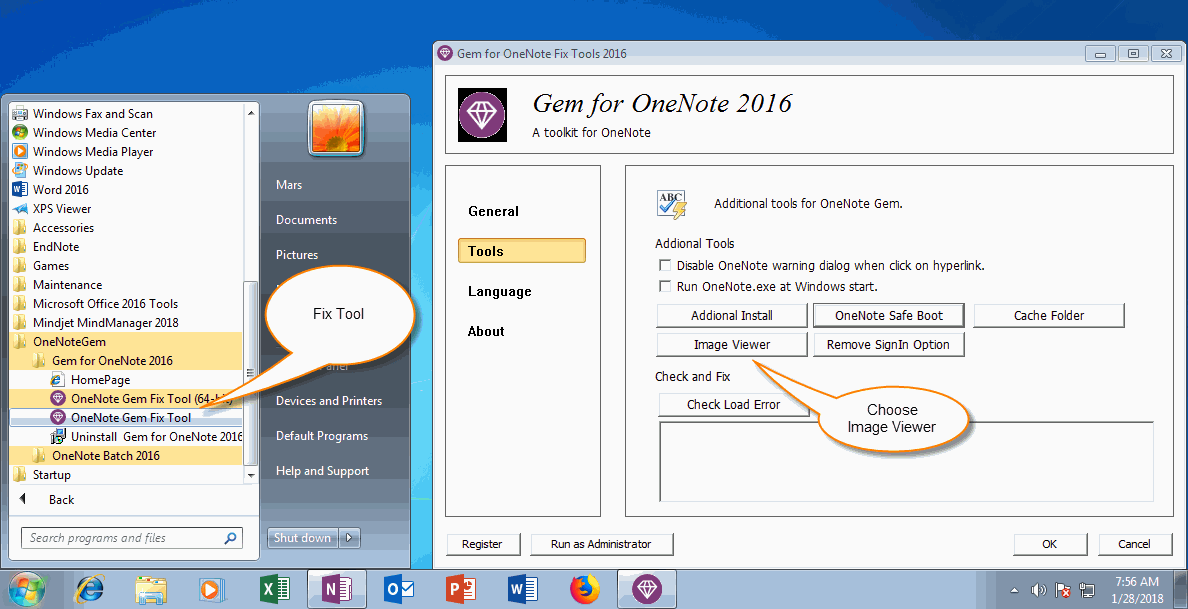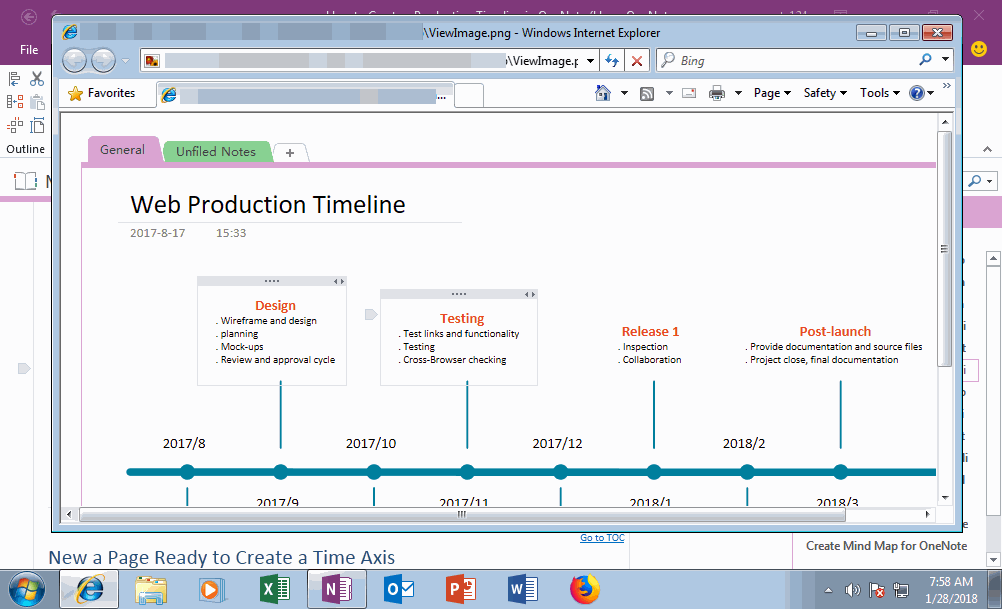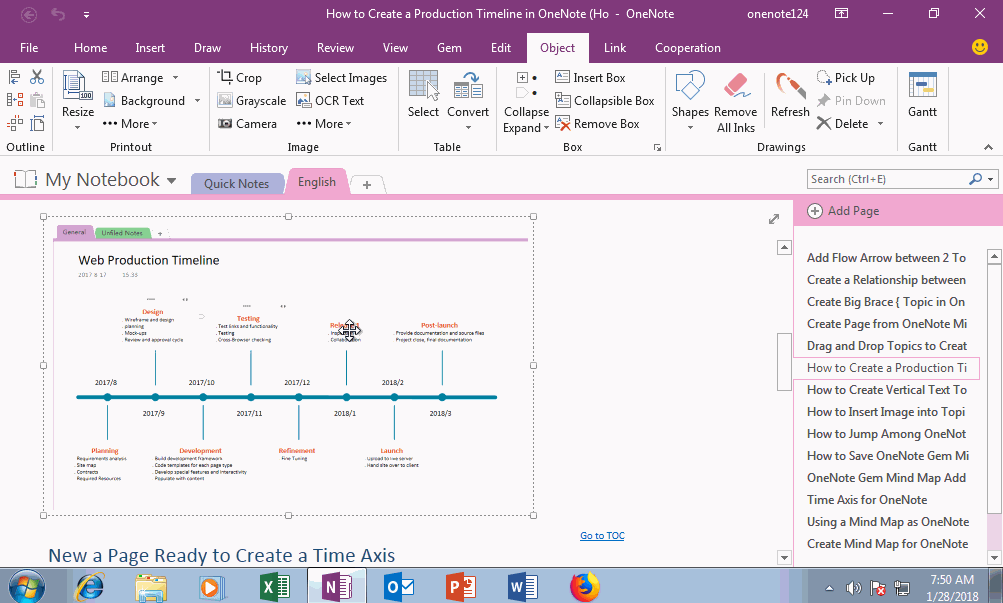Using Your Favorite Image Viewer to Open and View the Original Size Image in OneNote
View the Original Image in OneNote
It is difficult to view the image if the size of the image is very large.
Way 1.
Select an image, right click on it, click "Restore to Original Size" on pop up menu. OneNote will restore the image to original size. Shortcoming: this way will change the note to view an image.
Way 2.
Save image as a file to disk. And using your favorite image viewer to open to view.
Shortcoming: this is too much steps, and it's not convenient.
It is difficult to view the image if the size of the image is very large.
Way 1.
Select an image, right click on it, click "Restore to Original Size" on pop up menu. OneNote will restore the image to original size. Shortcoming: this way will change the note to view an image.
Way 2.
Save image as a file to disk. And using your favorite image viewer to open to view.
Shortcoming: this is too much steps, and it's not convenient.
Use Gem "Open Image" Feature to Open and View Image
Gem for OneNote has provided using image viewer outside of OneNote to open image to view.
Gem for OneNote has provided using image viewer outside of OneNote to open image to view.
- In OneNote, select an image.
- Right click on the image, click "Open Image" menu item on pop up menu.
Setup Use Favorite Image Editor to View OneNote Image
If you don't like using MSPaint to view the OneNote image, you can choose the favorite image editor yourself. Follow the steps:
In this example, we choose the IE to view OneNote image.
If you don't like using MSPaint to view the OneNote image, you can choose the favorite image editor yourself. Follow the steps:
- In Windows Start Menu, click "OneNoteGem" -> "Gem for OneNote" -> "OneNote Gem Fix Tool".
- In "Gem for OneNote Fix Tool", click "Tools" tab -> "Image Viewer" button to specify an image editor .exe file
- Finally, click "OK" to exit fix tool.
In this example, we choose the IE to view OneNote image.
Use Favorite Image Editor to View OneNote Image
After choose your favorite image editor, go back to OneNote, right click on an image, click "Open Image" item on pop up menu, Gem will open the image by IE.
After choose your favorite image editor, go back to OneNote, right click on an image, click "Open Image" item on pop up menu, Gem will open the image by IE.
Demonstration
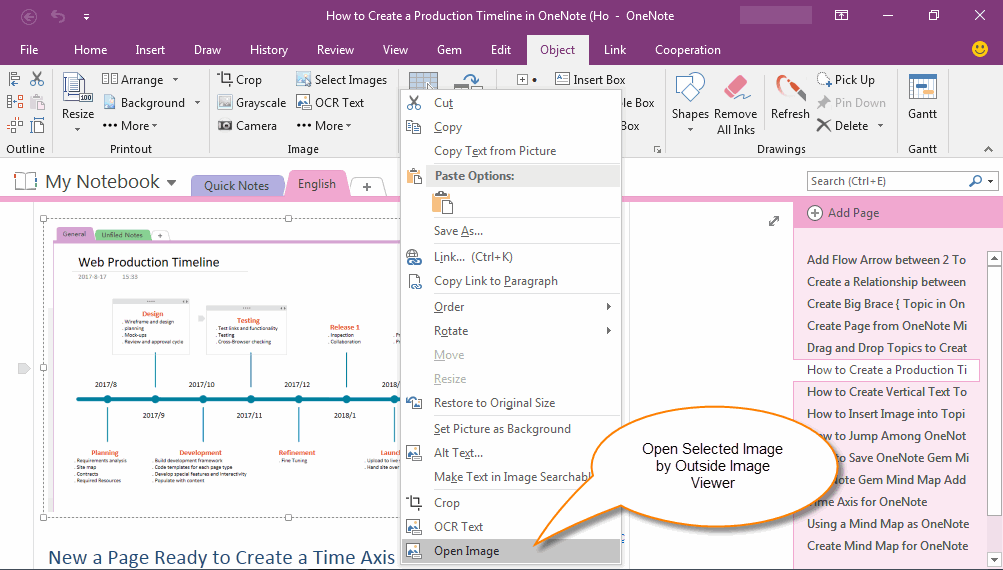 Open Image" feature.
Open Image" feature.