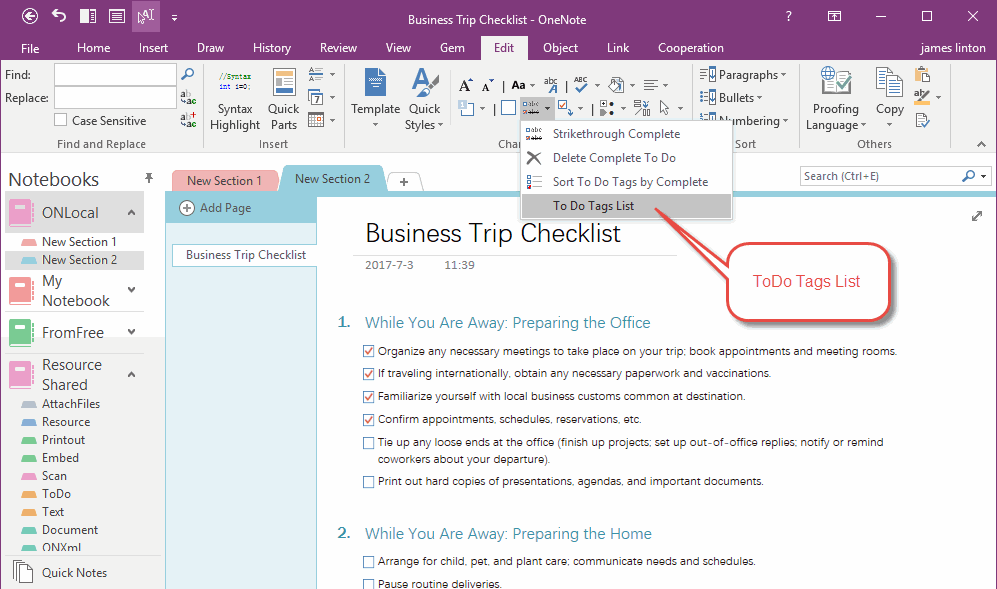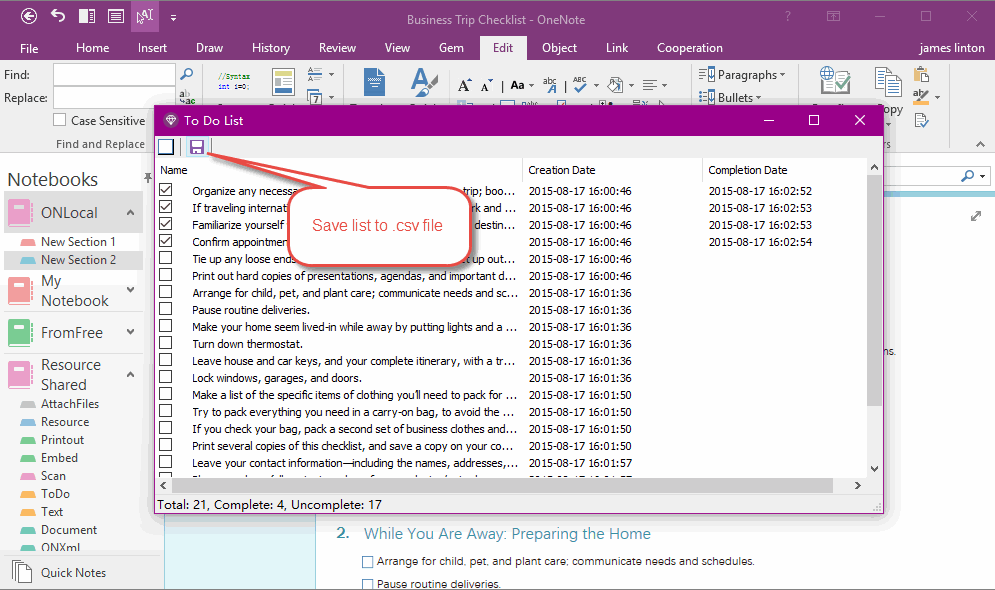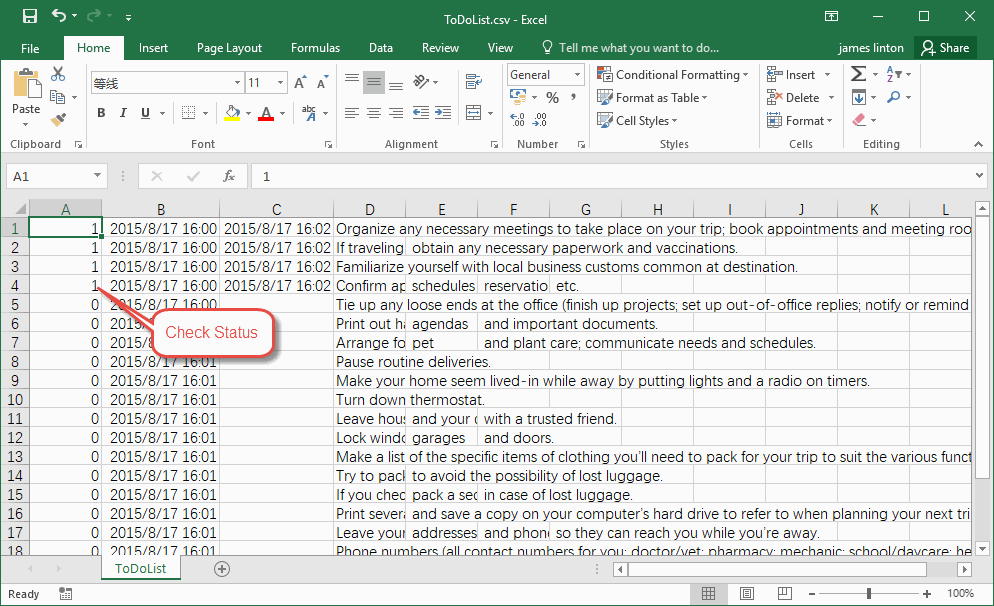How to Export To Do List in Current OneNote Page to Excel?
Gem for OneNote provide a feature to help you to export the To Do tags to Excel.
Gem for OneNote export To Do tags to a .csv file, and you can open this .csv file by Excel.
Gem for OneNote export To Do tags to a .csv file, and you can open this .csv file by Excel.
To Do Tags List in OneNote
If you have a To Do tag list in OneNote page, or a To Do tag summary page, and want to export the list to Excel.
Using "Gem for OneNote" add-in -> "Edit" tab -> "Change" group -> "To Do" menu -> "To Do Tags List" feature.
If you have a To Do tag list in OneNote page, or a To Do tag summary page, and want to export the list to Excel.
Using "Gem for OneNote" add-in -> "Edit" tab -> "Change" group -> "To Do" menu -> "To Do Tags List" feature.
To Do List Window, Save List to .CSV File
In the pop up To Do list window, it will list all of To Do tags in this window.
You can read the check status, create date, completion date in this window.
A "Save" button on left top.
Click it to save and export the list to a .csv file.
In the pop up To Do list window, it will list all of To Do tags in this window.
You can read the check status, create date, completion date in this window.
A "Save" button on left top.
Click it to save and export the list to a .csv file.
Open .CSV File by Excel
Now, you can open the .csv file by Excel.
The first column is the uncheck / checked status.
Now, you can open the .csv file by Excel.
The first column is the uncheck / checked status.