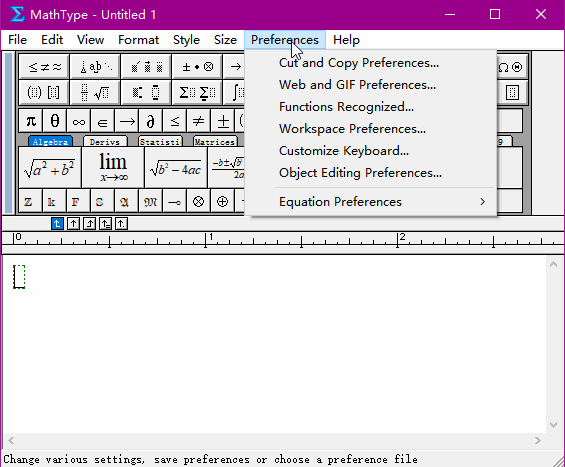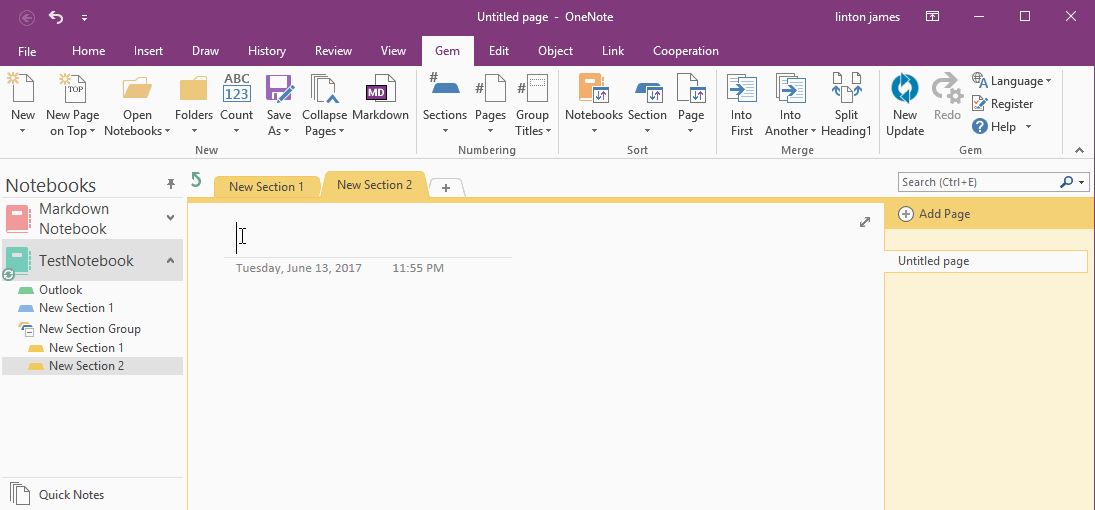How to Copy MathML from MathType and Recreate Equation in OneNote
Gem for OneNote v39.4 add "MathML Editor", it can convert MathML to OneNote Equation.
Copy MathML from MathType
Setting MathType Cut and Copy Preferences
To copy MathML from MathType, you need to setting the preferences.
Create an Equation in MathType and Copy to Clipboard
Create an Equation in MathType, and press Ctrl+C to copy to clipboard.
The data in clipboard is MathML.
Setting MathType Cut and Copy Preferences
To copy MathML from MathType, you need to setting the preferences.
- In MathType, click "Preferences" menu -> "Cut and Copy Preferences" menu item.
- In "Cut and Copy Preferences" window, choose "MathML or TeX" option.
- Choose "MathML 2.0 (namespace attr)".
- "OK" -> save the preferences.
Create an Equation in MathType and Copy to Clipboard
Create an Equation in MathType, and press Ctrl+C to copy to clipboard.
The data in clipboard is MathML.
Paste MathML to Create OneNote Equation
In OneNote, to create an Equation:
In OneNote, to create an Equation:
- Press Alt + = to start create equation.
- Click "Design" tab -> "Gem" group -> "MathML" button.
- In "Equation MathML" window, press Ctrl + v, paste the MathML.
- Click "OK" button to recreate the equation to OneNote.