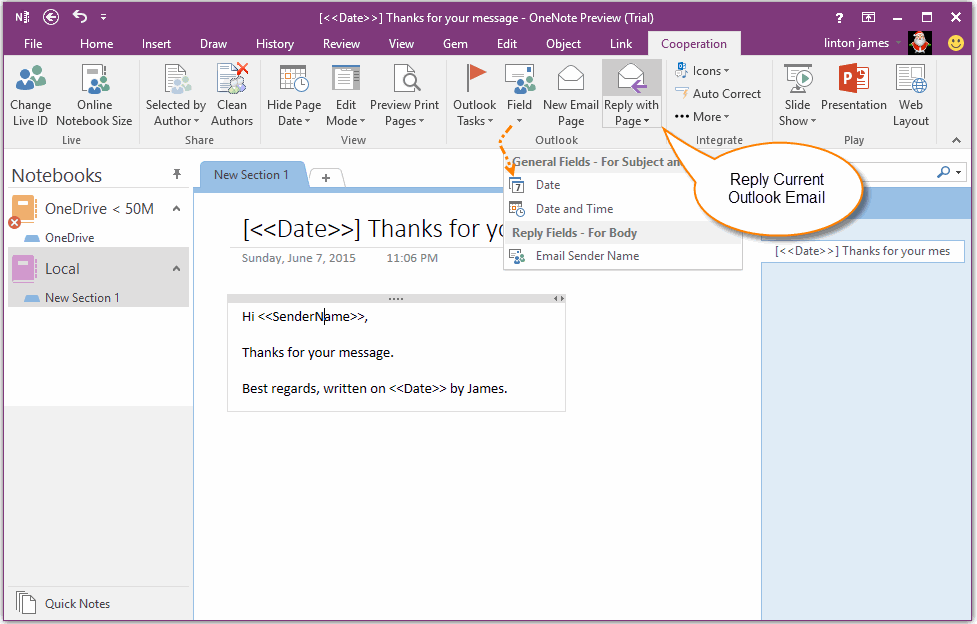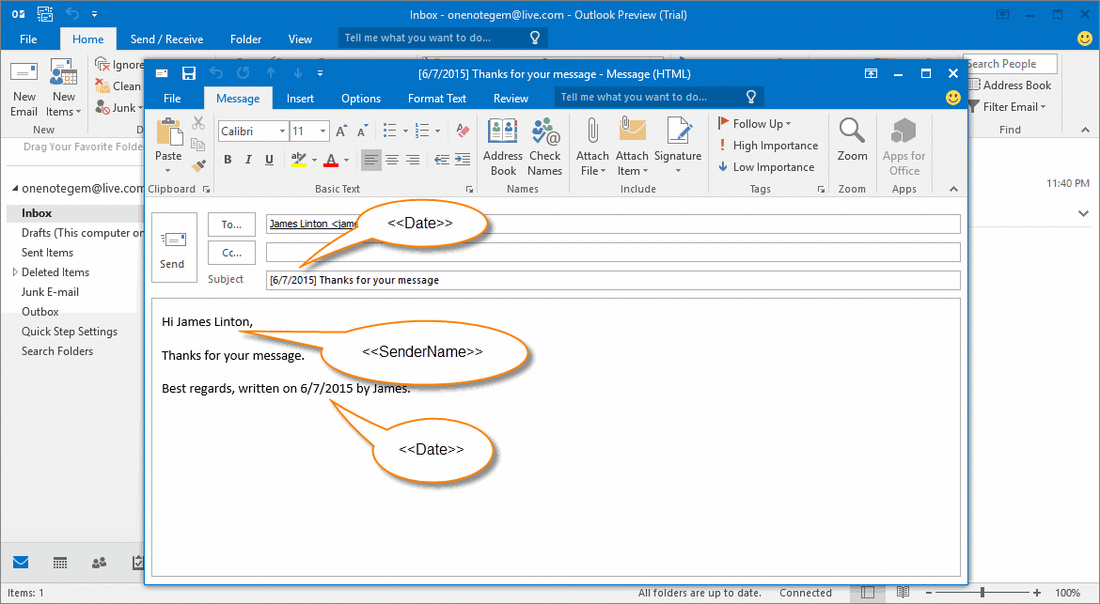Reply Outlook Email with OneNote page as Template
From Gem for OneNote v27, begin provide new feature to integrate OneNote with Outlook.
You can use OneNote page as Outlook email templates now.
The Gem Outlook features are:
Insert Outlook Fields
You can insert some fields: <<Date>>, <<DateTime>>, <<SenderName>>.
They will replace with outlook properties when use Gem Outlook features: New Email Page, Reply with Page, Reply Page on Top.
New Email Page
Create an Outlook email with OneNote page as template.
Reply with Page
Reply Outlook Email with OneNote page.
Reply Page on Top
Reply Outlook Email, OneNote page place on top of source Email body.
You can use OneNote page as Outlook email templates now.
The Gem Outlook features are:
Insert Outlook Fields
You can insert some fields: <<Date>>, <<DateTime>>, <<SenderName>>.
They will replace with outlook properties when use Gem Outlook features: New Email Page, Reply with Page, Reply Page on Top.
New Email Page
Create an Outlook email with OneNote page as template.
Reply with Page
Reply Outlook Email with OneNote page.
Reply Page on Top
Reply Outlook Email, OneNote page place on top of source Email body.
Select an Outlook Email
To reply an Outlook Email, we can select an Email in Outlook at first.
To reply an Outlook Email, we can select an Email in Outlook at first.
Write an OneNote page for Reply Email
We can write an OneNote page as reply Email template.
Email Template:
Gem Outlook Field:
We can write an OneNote page as reply Email template.
Email Template:
- OneNote page title will save as Outlook Email subject.
- OneNote page content will save as Outlook Email body.
Gem Outlook Field:
- <<Date>> will replace with current date, it can placed in title and content.
- <<DateTime>> will replace with current date & time, it can placed in title and content.
- <<SenderName>> will replace with Outlook selected Email Sender name, it can placed in content.
Reply with OneNote Page
Click "Reply with Page" feature in "Gem for OneNote" Cooperation tab -> "Outlook" group.
It will pop up an Outlook reply message window.
In this Window, we can find:
Click "Reply with Page" feature in "Gem for OneNote" Cooperation tab -> "Outlook" group.
It will pop up an Outlook reply message window.
In this Window, we can find:
- Subject <<Date>> replace with 6/7/2015
- Body <<Date>> replace with 6/7/2015
- Body <<SenderName>> replace with James Linton.