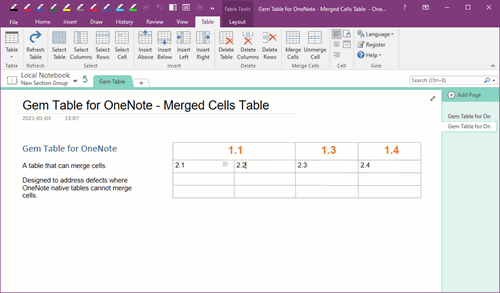Extract OneNote Package onepkg for OneNote for Mac
2023-01-28 13:22
Export OneNote Notebook as onepkg Package in Windows
OneNote 2010, 2013, 2016, 2021 of Office 2010, 2013, 2016, 2021 in Windows system can export OneNote notebook to OneNote onepkg package.At first, in the main interface of Office OneNote, select the OneNote notebook you want to package.
Then, click the OneNote’s “File” tab -> Export -> 1. Export current: choose “Notebook” -> 2. Select Format: choose “OneNote Package (*.onepkg)”.
Finally, click the “Export” button. OneNote will package the current notebook into a onepkg file.
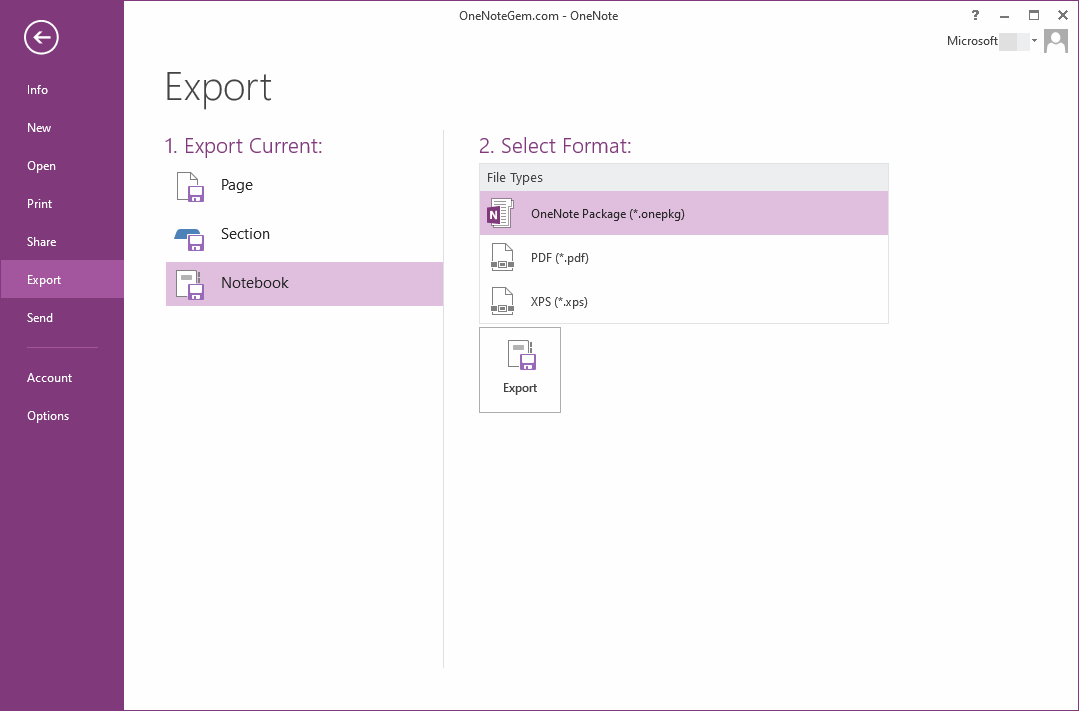
Use the Gem Menu for Mac OneNote to Extract the onepkg Package
Because OneNote for Mac doesn't support local notebooks, it can't open the onepkg package.The Gem Menu for Mac OneNote provides a menu item to extract onepkg package.
Follow steps:
- Click “Gem” menu in “Gem Menu for Mac OneNote”.
- Click “Export Import” submenu.
- Click “Extract .onepkg File” menu item.
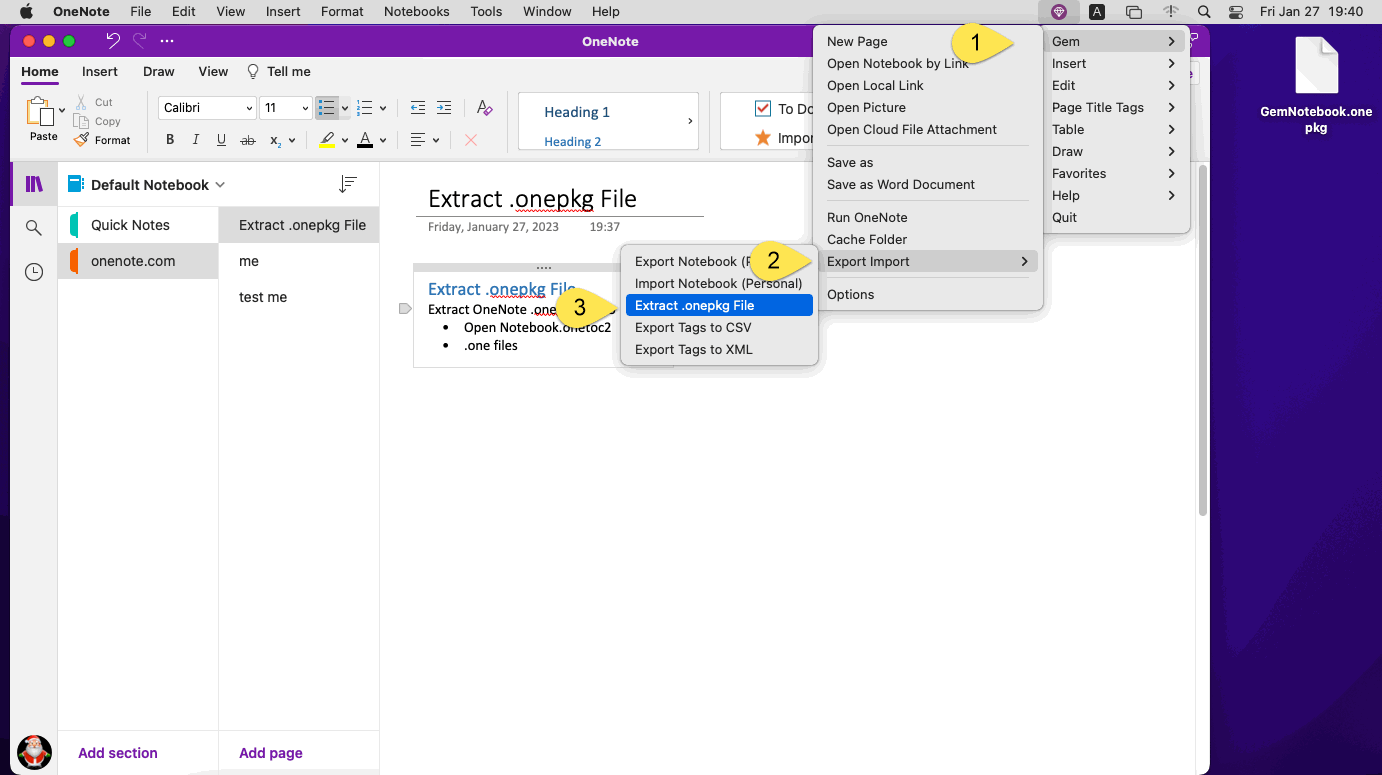
Choose a .onepkg File to Extract
- In the pop-up open window, select the onepkg package you want to extract.
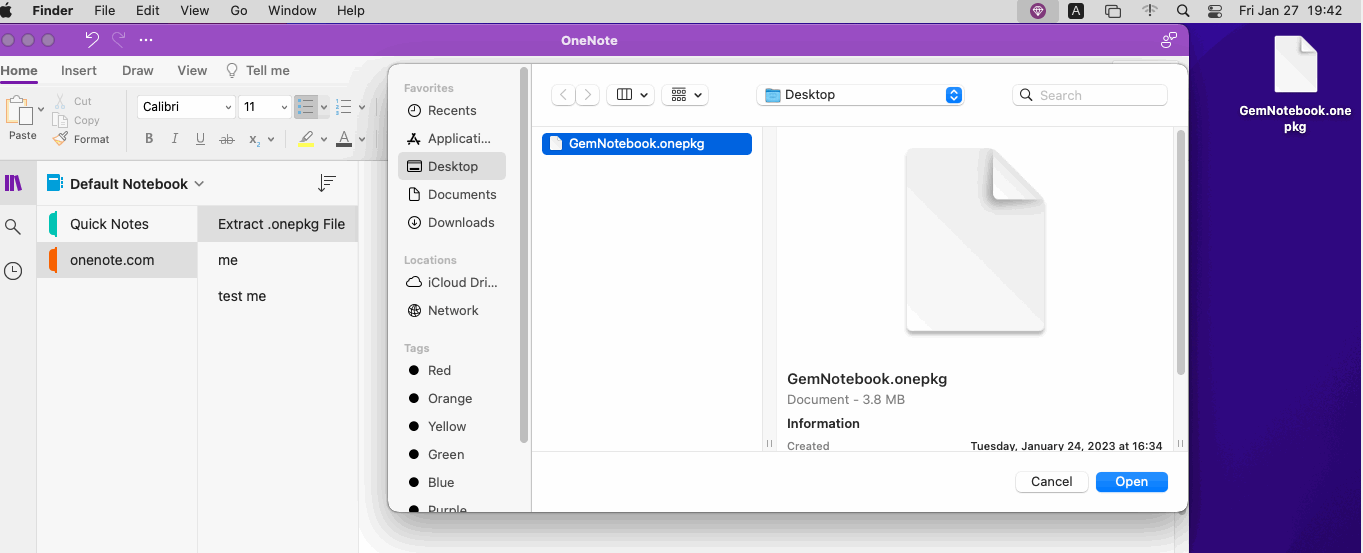
Choose a Folder Extract to
- Finally, specify a folder to extract to.
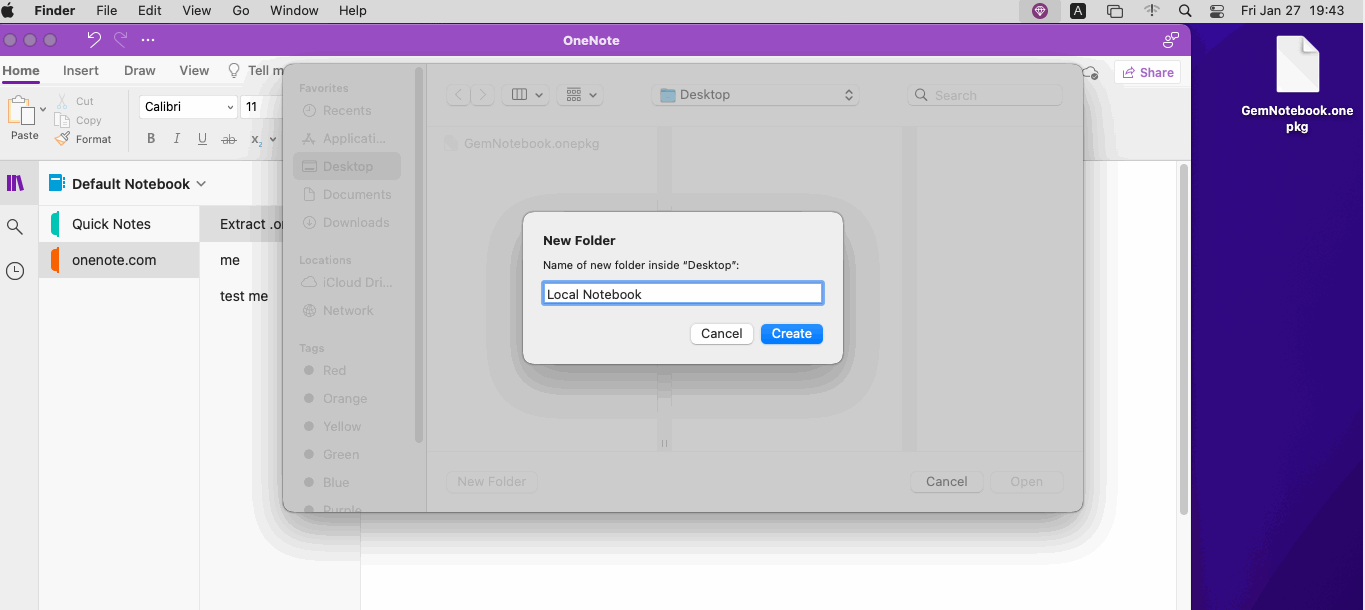
Extract as a OneNote Local Notebook
Finally, Gem Menu extract the onepkg package to this folder after click OK button.The extracted result is a local OneNote notebook:
- “Local Notebook” folder is a OneNote local notebook.
- OneNote section group extract as a Mac folder. Sample: NSectionGroup folder is a OneNote section group.
- OneNote extract as a .one file. Sample: New Test(old).one file is a OneNote section.
- Open Notebook.onetoc2 file.
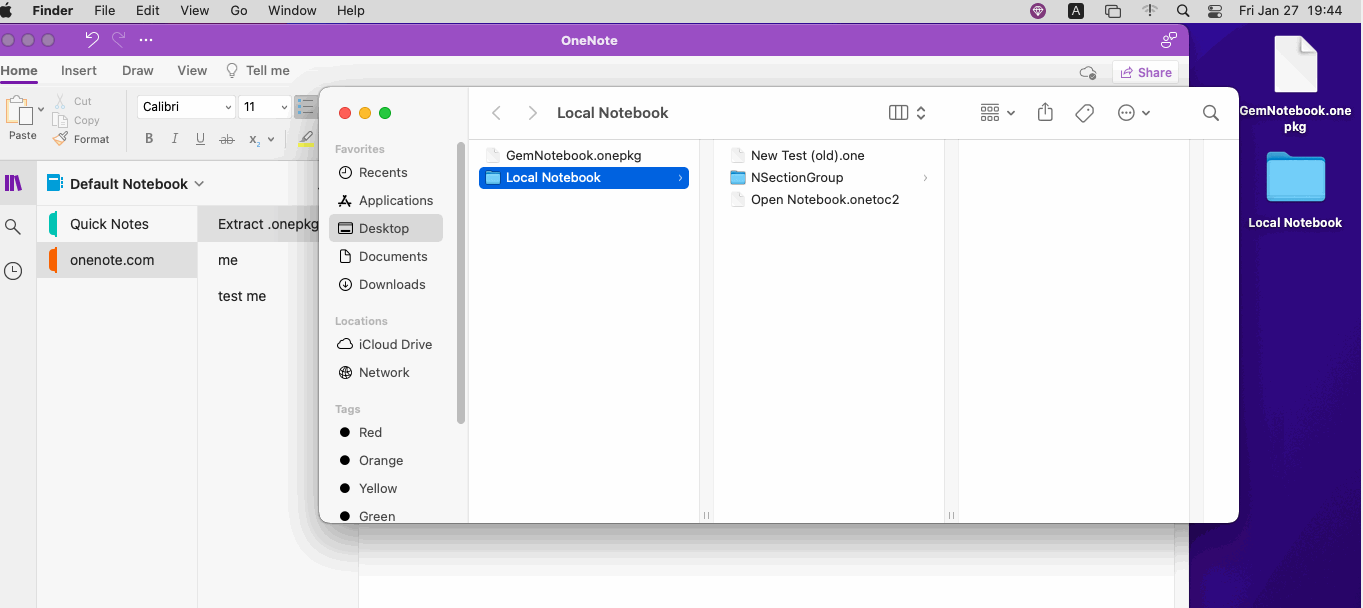
Related Documents
- How to Restore a gempkg Package to Mac OneNote Backup and Open a Section in the Package?
- How to Package Opened Notebooks of Mac OneNote as .gempkg Files for Backup?
- How to Download a .one Template From The Internet and Use It In Mac OneNote?
- How to Restore .one File to Backup of Mac OneNote and Open the Section to Edit?
- How to Restore onepkg Package to Backup of Mac OneNote and Open the Section in the Package?